The Web version of WhatsApp (WhatsApp Web) allows you to use WhatsApp on your desktop or laptop computer. The steps for using WhatsApp Web on PC and Mac are provided below.
Use WhatsApp Web on PC & Mac
The most notable feature is that it works right away on your Mac or PC without downloading WhatsApp messenger software.
The disadvantage is that to use WhatsApp Web on your Windows computer or MacBook, you must still have a smartphone with an active WhatsApp Account.
WhatsApp web essentially duplicates or transfers your WhatsApp Account from your smartphone to the larger screen of your Windows computer or MacBook.
With this understanding, let me proceed to the steps for using WhatsApp on PC and Mac.
1. Get WhatsApp on Your Phone
As previously stated, to use WhatsApp Web on PC or Mac, you must have an active WhatsApp account on your smartphone.
If you do not already have a WhatsApp account, check out our guides on setting up and using WhatsApp on an Android phone and WhatsApp on an iPhone.
2. Visit WhatsApp
Open your computer’s Chrome, Safari, Firefox, Opera, or Edge browser and navigate the official WhatsApp Web page.
When you arrive at WhatsApp’s official Web page, you will see a QR Code on your computer screen, prompting you to scan the QR Code.
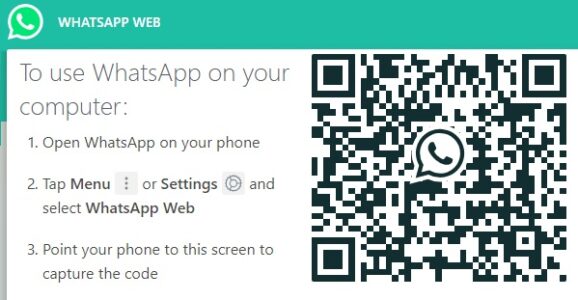
3. Scan QR Code With Your Phone
1. Open WhatsApp on your mobile> tap on the three-dot menu icon > choose WhatsApp Web from the drop-down menu.
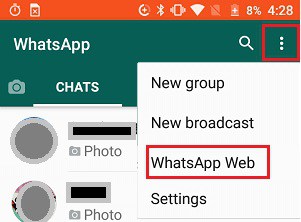
2. Next, point your phone’s rear camera at the QR Code that appears on your computer’s screen.
3. When the QR Code appears on your phone’s screen, tap OK, GOT IT to scan it.
4. Start Using WhatsApp on Computer
When you scan the QR Code with your phone, your WhatsApp Account and Messages will appear on your computer screen.
Now you can use WhatsApp on your computer the same way you do on your iPhone or Android phone.
WhatsApp Web’s Benefits
1. Typing on a computer’s full-size keyboard is faster than typing on the phone.
2. When compared to a phone, your desktop has more processing power, memory, and speed. It allows you to send, receive, and download images and videos more quickly.
3. You can download media straight to your PC without worrying about exceeding your storage limit.
WhatsApp Web’s Disadvantages
1. Unless you use this workaround, you will still need a mobile phone with an active WhatsApp account. Use WhatsApp on a Computer Without a Phone.
2. You may end up using data on both your phone and computer unless you ensure that your mobile is connected to a WiFi network.
3. Emojis are inconvenient to use because they are not mapped to your keyboard. You can still manually add them by using the Emoji keyboard in the web interface.
4. You cannot block users directly through WhatsApp’s web interface. You cannot also change your profile picture or status while using the web interface.
5. You cannot start a new group chat or leave an existing group chat using the WhatsApp Web interface.
6. It is not recommended to use WhatsApp Web on a public computer – You can use it, but make sure to Logout before leaving the public computer.
