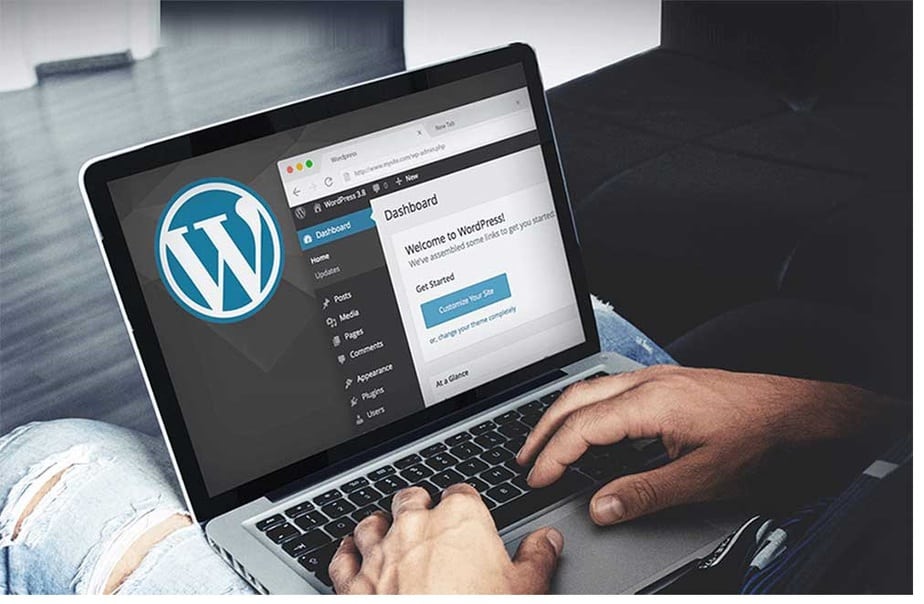In this post, you’ll learn how to use AMP for WordPress, Google’s preferred format for mobile pages.
In the modern world, there are few things more aggravating than visiting a website only to discover that its homepage takes a long time to load. When images are of poor quality and layouts aren’t correctly optimized, things worsen.
A Google study found that 53 percent of folks leave sites that fail to load in 3 seconds or less, which leads to high bounce rates & decreased revenues.
For this reason, Google developed the Accelerated Mobile Pages (AMP). Additionally, AMP aids in creating and developing a compelling site, an exciting mobile experience, and an improvement in the average click-through rate of your site (CTR).
What Is AMP WordPress?
Lightweight, user-centric webpages may be quickly built with aid from Google’s new AMP framework, introduced in October of last year. By presenting a streamlined version of your webpage, the mobile initiative aims to expedite the web experience for users.
As a result of the widespread adoption of AMP by major websites like WordPress, Pinterest, Washington Post, and Reddit, their monthly unique visitor counts have increased.
To achieve AMP’s goal of providing lightning-fast, dynamic experiences and improved usability for mobile visitors, your website will seem simple and basic when it is served via AMP in Google.
Do You Need AMP on WordPress Site?
However, AMP isn’t the only option to speed up your website’s loading time.
For publishers, enterprises, and other industries, many case studies show the good influence of AMP; nevertheless, many case studies show the failure of AMP. As a result, it’s impossible to say with certainty whether or not AMP is appropriate for all sites.
However, AMP’s performance indeed depends on several things, such as the decisions made by the company’s employees. Since WordPress AMP pages don’t display rich features on desktop and aren’t delivered from the AMP Cache, visitors may not benefit from AMP if most of their traffic comes from desktop.
The golden rule is that AMP is best suited for news and blog publishers. Anything like a portfolio site or landing page doesn’t necessarily need AMP.
You don’t need to install or manage AMP if your non-AMP pages can load in 2.5 seconds or less.
How to Implement AMP on WordPress Site
On the surface, it probably looks like a developer-only activity, but with a little knowledge and a little help, you can create an AMP version of your WordPress website.
You can follow Google’s workflow approach to create an AMP page, integrate and optimize it, set up analytics tracking, and then customize it to meet your site’s specific requirements.
First, please copy the code provided by Google and save it as a .html extension. Then, add the necessary mark-up. Finally, it will convert the page into an AMP HTML document that may be used.
Using the instructions in the sidebar, you can add photos, change the layout, improve SEO, preview, and finalize your pages before they go live.
Test out AMP on the amp.dev homepage first, if you like, before installing it on your WordPress site.
How to Install Google AMP on WordPress
Manually setting up and installing Google AMP on your WordPress site is complicated. However, you can use plugins such as the official WordPress AMP plugin, AMP for WP, or AMP WP to simplify the process.
The official WordPress AMP plugin will demonstrate how to set up and install AMP on a WordPress site in this tutorial.
How to Use the AMP Plugin For WordPress to Install AMP
1. To get begin, install & activate the WordPress AMP plugin on your WordPress site. Then, go to the WordPress dashboard choose Plugins > Add New.
2. Type the AMP plugin in the search bar, and choose Install Now to install the plugin.
Note: If you are using WordPress.com, you’ve to upgrade to the Business plan to install any plugins.
3. Now, go to Plugins > Installed Plugins, find AMP, and choose the Activate link to activate the AMP plugin and make it work on your website.
4. When you activate the plugin, adjust the settings to customize the AMP pages. And to configure the plugin, go to AMP > Settings & use the wizard to configure your AMP page settings.
5. Choose the Publish button once you are done adjusting the settings. Your site will not be visible to your visitors or discoverable by Google, but you can select whether you want the pages, posts, or both to be shown on your AMP site. To do so, go to AMP > Settings > Advanced Settings, & deselect the Supported Templates checkbox to get more options.
6. Choose the options you want, then select Save Changes.
7. You can even integrate Yoast SEO into your AMP setup by going to Plugins > Add New and then searching for Yoast SEO & AMP.
8. Choose Install Now, and Activate the plugin. When activated, go to SEO, choose AMP to get further customization options for your page, and then choose Save Changes.
9. Before publishing, preview your AMP site by adding an amp to the end of any post or page URL you need. For instance, you can go to https://yourwebsite.com/blog-post-title/amp/
How to Validate WordPress AMP
The next step is to ensure that AMP works properly on your WordPress site. In addition, validation guarantees that compatible platforms can access and link to your site and that AMP issues can be found for troubleshooting purposes.
You may either do it yourself or use Google’s testing tool to verify WordPress AMP.
How to Validate WordPress AMP Manually
1. To do so, open an AMP page, then add #development=1 to the end of the URL for the web page you are validating.
2. Go to your browser and open the developer tools console. If using Firefox, choose the menu > Web Developer > Web Console. If there are any issues on the AMP page, they will be highlighted in red.
Validation problems can be produced by faulty coding, invalid prefixes, or banned tags.
How to Validate WordPress AMP By using Google’s AMP Testing Tool
1. Open the Google AMP Testing tool page, enter the URL of your site, post, or page, and then choose Test URL. You can even paste the site’s code and choose the Test URL.
2. The Googlebot will analyze your website, and if valid, you will see a preview of how your AMP pages could appear on Google SERPs.
You may find AMP problems and problematic code on your site using the Google AMP Testing tool. Please feel free to share the analysis with your colleagues by clicking Send.
Several ways to ensure that your AMP code is valid, including using the Google AMP Validator or the Chrome AMP extension.
AMP up Your WordPress Site
Google AMP is a significant development for any site, but it’s especially significant if your site currently receives a substantial amount of mobile traffic. Installing AMP straight now may make sense for a site with newsy material, but you could hinder your conversions if you do it wrong for another business.
ALSO SEE: Audacity Alternatives
Testing AMP on some of your most popular pages will help you determine whether or not it’s worth rolling out across your entire site.
Is your WordPress site optimized for AMP? Is there anything else you’d like to add about AMP not working WordPress? Let me know in the comments below.