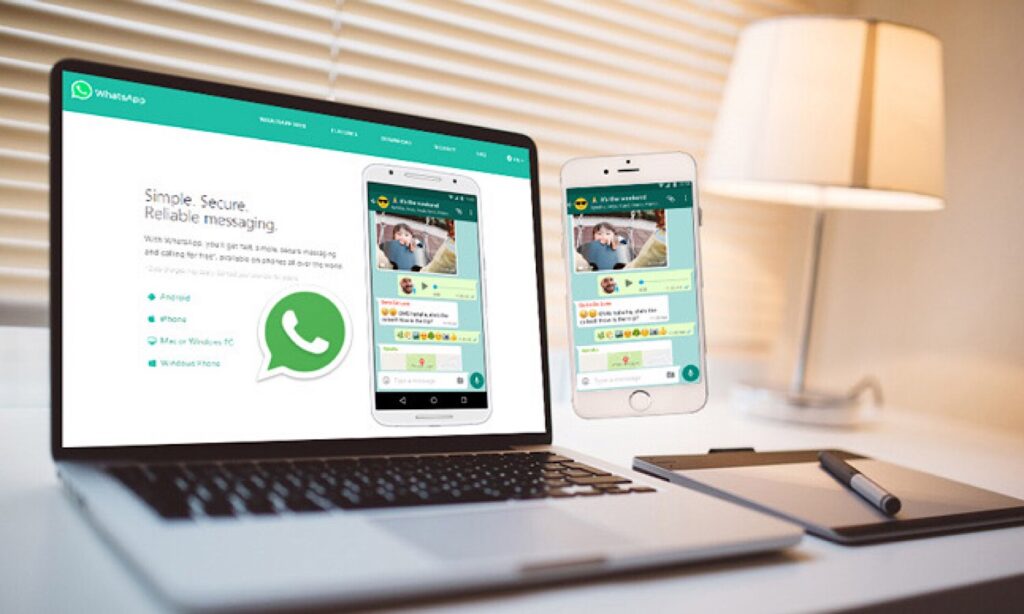WhatsApp Messenger, known as WhatsApp, is a cross-platform messaging and Voice over IP (VoIP) service. That service is used by millions of people worldwide to share text messages, voice messages, images, documents, user locations, etc. This can also be used to make voice and video calls to any other WhatsApp user. However, Windows and Mac users can use WhatsApp Web to connect their smartphones to their PCs. The WhatsApp Web is a browser-based PC client of WhatsApp messenger.
This can be downloaded for free, and the services provided by WhatsApp are free of cost! So, All you need is a good internet connection to start using WhatsApp on your device. Well, WhatsApp is compatible with Android and iOS devices. Though, an official application of WhatsApp for Windows and Mac users has not yet been released by its developers.
Hence, we will provide you with a detailed guide, which you can follow to use all the features provided WhatsApp Web on your PC.
How to Login on WhatsApp Web?
Before you start with the Steps, you must check some prerequisites.
1. You must have an active WhatsApp account.
2. Your smartphone, as well as your PC, must have an internet connection.
So, Once you have met the above-listed criteria, you can start with the steroid steps involved in this method.
Step 1- Now, Launch WhatsApp on your smartphone.
Plus, Android users need to tap on the three dots at the top right corner of the screen and click on ‘WhatsApp-Web ‘from the options list.
And, IOS users have to go to settings and select the ‘WhatsApp Web or Desktop’ option.
Step 2- Here, Launch a Web browser on your PC & go to ‘https://web.whatsapp.com ‘this link.
Login on WhatsApp Web
Step 3- Well, You will notice a QR code on the screen of your PC. So, Use the WhatsApp Scanner on your smartphone to scan this QR code.
Well, As soon as the QR code is scanned, you will access your WhatsApp account on your PC.
How to Log out from WhatsApp Web?
However, if you wish to terminate WhatsApp’s connection between your smartphone and your PC, you need to log out from WhatsApp-Web. These steps to be executed are explained below.
Step 1- So, On your Android device, tap on the three dots at the top right corner of the screen and click on ‘WhatsApp-Web ‘from the list of options.
And, IOS users have to go to settings and select the ‘WhatsApp-Web or Desktop’ option.
Step 2- Now, you will find the information related to the active WhatsApp Web sessions. Then, Click on the ‘Log out of all devices’ option and confirm it.
Next, You will then be successfully logged out from WhatsApp-Web.
Here, Click on the three vertical dots on WhatsApp-Web and click on the ‘Log out ‘option to log out from WhatsApp Web.
Whereby Activate Dark Mode on WhatsApp Web?
This is disappointing for all the dark mode lovers to know that there is no direct option to activate dark mode on WhatsApp-Web, unlike WhatsApp for smartphones. Hence, you need to execute the steps listed below to activate dark mode on WhatsApp-Web.
Step 1- First, log in to WhatsApp Web.
Step 2- Now, Click on ‘3 Dots and Tap on Settings”
Step 3- Here, Move to “Themes” and select “Dark Mode.”
Step 4- Click Enter to save and apply the change which you have just made.
So, This is how you can activate dark mode on WhatsApp-Web.
Frequently Asked Questions include:
- Q1. Can I use a different account on WhatsApp Web?
Nope, you can only utilize the WhatsApp account, which is active on the device you used to scan the WhatsApp-Web’s QR code.
- Q2 Do I have to keep my phone close to my Computer to maintain a WhatsApp Web connection?
Nope. Once you have successfully scanned the QR code, then you can move around freely with your phone. This will be disconnected only when you turn off the internet connection or logout from WhatsApp-Web.
- Q3. Our voice & video calling available on WhatsApp Web?
Sadly, you cannot make voice or video calls from WhatsApp-Web. So, These features have not yet been added to WhatsApp-Web by its developers.
- Q4. Can I download media on WhatsApp Web?
Yeah, you can download all the media available on your WhatsApp to WhatsApp-Web. So, All the downloaded media is saved on your PC, which you can access anytime you want!
Also, Check :
Final Words:
Thus is all you need to know about WhatsApp-web before you start using it on your PC. You can utilize all the features provided by WhatsApp on WhatsApp-web.
Suppose we have missed out on any such useful information about WhatsApp-web; please let us know about it in the comments section below.