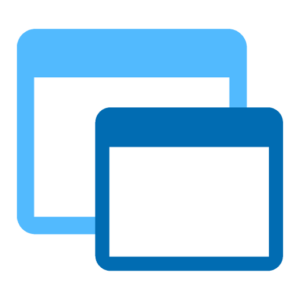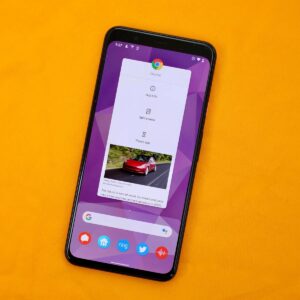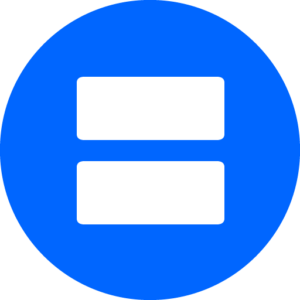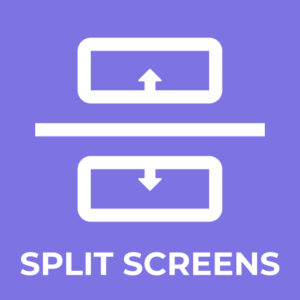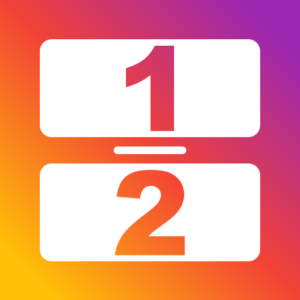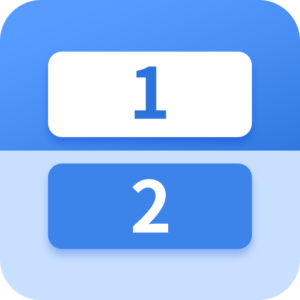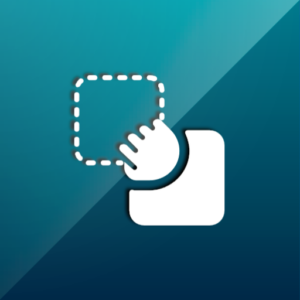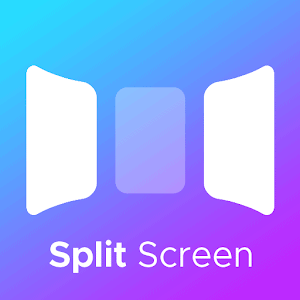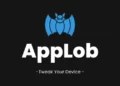Given the title, you’re probably wondering why I’d need a split screen app for Android when I can do the same thing already. That is correct! The split screen feature of Android is undeniably excellent. We love it so much that we wrote an article about it. Isn’t it time-consuming to open a split screen on Android? In addition, not all apps can be opened in a split screen view. There are some stunning apps for splitting screens on Android to save time. And by that, we mean all of the apps. These split screen apps for Android have some fantastic features, which we will discuss in this article.
8 Best Split Screen Apps For Android
Split Screen Apps For Android that you can try.
1. Floating Apps Free (Multitasking)
I don’t want to leave an existing app to do something else. Don’t be concerned! The Floating App permits you to multitask uniquely. This split screen app for Android includes a large collection of mini floating apps for various purposes. The main menu can be moved to any location on the screen. It launches any app as a compact card that you can move around the screen. The cards that contain the apps are resizable. The main window contains common apps such as clocks, PDF viewers, music players, image viewers, notes, paint, text editors, common social media platforms, and so on (41 floating apps).
2. Split Screen – Multi Tasking Window Manager
This app is an exciting combination of various programs. The best part is that it separates the web browser and some of your apps, like WhatsApp messenger, YouTube video hosting, or some of your integrated apps, like a gallery or a calculator. In this way, the app is much more convenient, and we can see significant advantages over the app designed for iOS. The app has a subscription fee, as elsewhere; if you want to use the full functionality, you must purchase a premium subscription. The app includes a variety of payment options.
3. Split Screen Shortcut
The Split Screen Shortcut is next on our list of the best Split Screen Apps for Android. Split Screen Shortcut is one of the most popular and widely used split screen apps for Android.
1- When you tap the accessibility button (represented by a figure in the bottom right corner of the screen), you have the option of displaying the “accessibility menu” or selecting the “split screen” option.
2- Open the “Split Screen Shortcut” app and single-tap the accessibility button to enable the split screen option.
3- Tap the “X” icon at the top to disable the split screen mode.
You can change the behavior of the “Back,” “Home,” “Menu,” and “Long Press Delay” buttons. In addition, if an app does not support a split screen, you can also force a split screen on that app. In the event of a discord, contact the developer.
4. Split Screen – Dual Window For Multitasking
As the name implies, Split Screen divides the screen into two parts and serves as a cardholder for your apps. To enable split screen functionality, click the arrow next to “enable service” on the home screen. Then select the “Allow access to split screen service” checkbox. You will be required to give the app permissions for the first time. The same steps apply to “Enable multi-window screen.” The only requirement here is that the app supports the split screen feature.
The interface is simple to use. A split screen mode that allows you to open two apps at the same time. A multi-screen window that allows you to open multiple apps in resizable cards. The “Split Screen” and “MultiScreen” buttons are movable and can be moved to any location on the screen. Do you use WhatsApp and YouTube frequently? Consider dividing the screen between these two apps. Better yet! Switch the two apps simultaneously and even give this shortcut a name.
5. Split Screen
Now, let’s move on to the next app. Split Screen, a great app with a simple name, divides the screen into more than two parts. So divide your tasks and use apps on all three screen sides. Also, it can be as divided as a web browser, such as Google Chrome, or you can divide the apps on your phone, both embedded and purchased. However, the developers did not succeed without a subscription here, and a short time will likely not impress you. However, the app has an intriguing feature for those who care concerning the appearance of icons. The program includes a special editor that allows you to change the icon and personalize it.
6. Multi Window : Split Screen
Multi Window is next on our list of split screen apps for Android, which works similarly to Floating apps. Also, the difference here is that the apps appear on the left-hand side in the shape of a vertical scrolling slide bar with apps for various purposes listed. Well, You can open as many apps as you want and move them around the screen as you please. The card in which the apps open can be easily resized, and these cards can be moved to any location on the screen. You can save your favorite apps (as many as you want) in the scrolling sidebar. The interface can be completely customized. You can change the color of the text, the size of the text, the color of the slide bar, and even the position of the slide bar.
7. Dual Split Screen: Browser With Multiple Screen
Here’s an app that divides your phone’s browser. With this app for the Android platform, you can multitask. Let us quickly move on to the app’s main features and benefits. First and foremost, it is important to note that this app provides users with a private, individual browser. It enables you to partition your screen, listen to and download music, and watch various videos. Furthermore, it is worth noting that the browser itself declares itself to be a quick solution for your tasks. You can easily work and study here. Split your web browser and define your tasks precisely.
8. Easy Split Screen – Manage Split Screen Shortcuts
The screen division app has ensured its users are cared for in the following ways. First, the app’s developers have included a special button always visible on your phone’s screen. With its assistance, you only need to click once to get a split screen with multiple apps. It is important to note that the button must be enabled in the phone’s settings. Furthermore, what appears to be a nice feature is that you can customize it to your liking. You can, for example, change the background color or transparency, as well as the size of the button before launching the app. Furthermore, the split screens can be perfectly controlled and swapped. You can increase the size of some screens while decreasing the size of others.
Consider The Following:
Conclusion: Split Screen Apps For Android
We live in a multitasking era. Therefore, there should be nothing that prevents you from running two or more apps at the same time on your computer or smartphone. With split screen apps for Android, you can now chat, watch videos, listen to music, and do other things simultaneously. Give these Split Screen apps a try, and let us know which one you prefer in the comments section below.