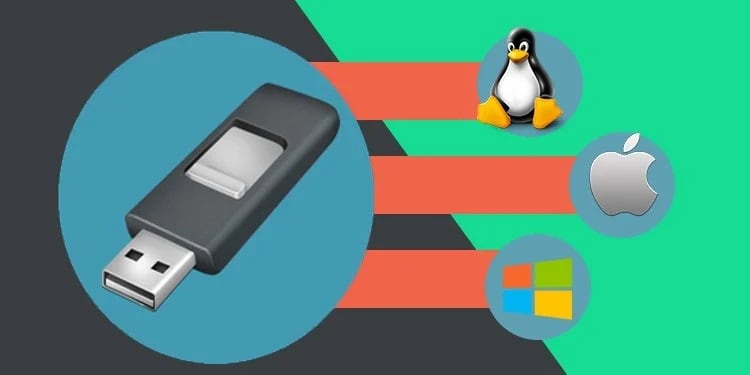Best Rufus Alternatives For Linux 2023: Rufus is one of the most widely used Windows apps for creating bootable USB sticks. Unfortunately, Rufus is unavailable on Linux or macOS if you wish to make a bootable USB for these operating systems. In addition, Rufus is occasionally incapable of creating a bootable USB drive.
Additionally, you may seek out additional capabilities that Rufus does not supply. Don’t be anxious. Rufus is one of many available tools for creating bootable USB sticks. On Linux, several extra top-tier alternatives to Rufus can be used.
Today, we’ll discuss free and open-source tools for creating bootable disks on Linux, Windows, and macOS.
14 Best Rufus Alternatives for Windows, Linux, and macOS
This section has compiled a list of Rufus alternatives that are fast and won’t bog down your PC. In addition, we have highlighted Windows, Linux, Ubuntu, and macOS apps. Moreover, we chose these apps so that you can create macOS bootable disks from a Windows system and vice versa.
Likewise, creating a Windows bootable disk from a Linux workstation is possible. Therefore, the next time you encounter issues such as Rufus for Linux being unavailable, use these alternatives on your machine.
1. Win32 Disk Imager
Win32 Disk Imager, a popular Windows-specific app with the following characteristics, tops the list.
Features:
Version 0.9 of the utility can flash obsolete operating systems such as Windows XP and Vista.
This app is also compatible with contemporary operating systems, including Windows 7, Windows 8.1, Windows 10, and Ubuntu.
In addition, UEFI boot functionality for the NTFS and FAT32 file systems is supported.
The device is efficient for flashing low-level apps.
This Windows utility takes longer than Rufus to create a bootable drive.
Additionally, the app is incompatible with desktop operating systems.
2. FlashBoot
This Rufus alternative for Windows is regarded as one of the best utilities for installing or reinstalling Windows from scratch for the following reasons:
Features:
First, two versions of the app are free and paid ($29.95).
You can create a new bootable Windows copy using the Free version on a USB drive, whereas the Pro version allows you to clone an existing system.
Because no data, settings, or programs are lost, reinstalling everything on a new computer saves time.
This app functions as a portable Windows backup as well.
You can use this entry to perform your duties with relative ease.
It supports several Windows versions and is independent.
It supports EXE files and custom content.
3. Universal USB Installer
Universal USB Installer is an easy-to-use software for installing an operating system onto a USB device.
Features:
Enabling the persistent storage option allows you to store user files after a restart.
For a clean installation, fat32 flash drives may be formatted.
Universal USB is more efficient than other apps that employ the DD command.
After completing the procedure, the lost disk space can be recovered.
It offers an intuitive user interface and is more efficient than Rufus.
It is an outstanding Windows and Linux image-flashing software.
This app is not available for macOS, which is a disadvantage.
You can only install some distributions on the same disk using this app.
4. Deepin Boot Maker
Deepin, created by the Deepin Technology Team, builds deep-in OS boot disks in USB devices for various purposes, making it one of the best alternatives to Rufus.
Features:
It is a Linux operating system and a distribution widely used by Chinese computer users.
Only Deepin OS versions are supported for installation.
You must download the Deepin ISO to use this utility.
In addition to this program, the development team provides installer, store, driver management, and a few more tools.
Within the Deepin ecosystem, you can access these tried-and-true tools.
It is available in several languages and supports Windows Hello.
5. Diskmaker X
Diskmaker X is one of the most acceptable Rufus alternatives for macOS users, with the following features:
Features:
First, you may easily make a USB stick containing a bootable macOS image.
The method is straightforward. The installation file is located via the Spotlight function. Then, it recognizes the USB disk, flashes the system image, executes the software rapidly, and performs as expected.
In addition, Diskmaker X is compatible with Mojave. Therefore, it is the software to use if you’re looking for an alternative to Rufus for macOS.
6. Etcher
Etcher is an all-inclusive piece of software that is compatible with all popular operating systems and includes the following features:
Features:
In addition, this app is accessible on macOS with a simple UI.
ISO, DMG, and IMG system images are supported.
Using Image Validation, you can validate the system images and detachable disk before flashing.
You will quickly save time because you will no longer be required to write images to corrupt USB sticks.
The app is open-source and completely free.
Despite the tool’s speed in flashing images, it is inferior to Rufus, which is the only negative.
7. PowerISO
This Windows-based software, called PowerISO, has many other useful features.
Features:
This app allows you to mount disks, generate virtual drives, and edit, compress, extract, and convert ISO files.
Additionally, the app has context menus and shell integration.
The app supports all CD, DVD, and BD-ROM image file formats, such as ISO, BIN, NRG, CDI, and DAA.
PowerISO is among the best Rufus alternatives for flashing Windows OS.
The tool is more efficient than Rufus.
8. Ventoy
Ventoy is the optimal alternative when the Rufus for Linux is not an available error occurs. In addition, it possesses the following qualities:
Features:
It contains flash image files in ISO, WIM, IMG, VHD, and EFI formats and can copy them to a USB device.
This Rufus alternative for Linux reddit allows you to target USB, Local Disk, SSD, and SD card devices.
In addition, it offers other features, such as support for persistence and UEFI Secure Boot.
It is compatible with many Linux, Windows, ChromeOS, and Unix platforms because over 700 ISO files were tested.
It uses the picture file(s) without extracting them to the USB device.
Multiple ISO images can be stored on a single device, and the user can select which image to boot.
It is compatible with and supports multiple boot methods, including persistence, x86 Legacy BIOS, MBR and GPT partition types, and various UEFI boot strategies.
Additionally, you can use ISO files larger than 4 GB.
9. WoeUSB
WoeUSB is the most excellent choice for Ubuntu and other Linux distributions because of the following reasons:
Features:
First, the Linux operating system can create a Windows USB installer.
WoeUSB and WoeUSBGUI are the apps included in the package.
WoeUSB is an intuitive command-line utility.
This utility uses Linux commands to convert an ISO image into a bootable Windows installation USB drive.
WoeUSBGUI is a graphical UI for WoeUSB that is based on WxWidgets.
This open-source utility supports all Windows images but is only compatible with Linux operating systems.
This tool flashes graphics more rapidly.
10. Media Creation Tool by Windows
Microsoft developed the Media Creation Tool for installing Windows 10 on personal computers.
Features:
The Windows 10 installation tool may be downloaded from the Microsoft website and immediately produce a bootable USB drive.
The utility automatically identifies the correct configuration and downloads the most recent Windows 10 ISO image based on your computer’s architecture.
The only disadvantage is that it takes somewhat longer than Rufus to create a bootable USB device.
It is far quicker and more intuitive.
It does not affect the system’s performance.
11. Windows USB/DVD Tool
Microsoft’s Windows USB/DVD Tool is the next item on the list and is one of the best for the following reasons:
Features:
This free and small tool is used to create bootable Windows installation disks.
It is a Microsoft-approved Windows software for creating installation disks for Windows 10, 8, and 7.
Besides, Rufus alternative for Windows 10 is user-friendly software for manufacturing bootable USB sticks.
It does not use a great deal of the system’s RAM.
12. Windows 7 USB Tool
Windows 7 USB Tool is one of the top-notch Rufus alternatives for Windows 7, 8, and XP, with the following capabilities:
Features:
As its name says, this tool allows you to build a Windows bootable disk for Windows 7, 8, and XP.
The procedure is straightforward, requiring only the ISO image and removable storage media selection.
ALSO SEE: Phone Cooling Apps
Windows USB Tool displays system images rapidly due to its modest weight.
13. TransMac
If Rufus for Linux is unavailable, you can use the entry for the best alternatives; in this instance, TransMac is a decent option.
Features:
Once the bootable USB drive is inserted, TransMac will format the disk in the APFS file format.
Due to the encryption of the DMG image and the other file system, the flashing process takes a bit longer.
The program functions typically when you generate a macOS bootable CD on a Windows PC.
Compared to Rufus, this tool’s performance could be much faster and more expensive.
Apple File System support is provided.
14. SUSE Image Writer
SUSE Studio ImageWriter is the last alternative to Rufus with the following features:
Features:
It is an authorized Live USB creator for the SUSE and OpenSUSE Linux distributions.
On its website, RPM packages for Redhat and CentOS are accessible.
As Rufus for Linux is unavailable, you may also use it to create ISO USB sticks for Ubuntu and other Linux distributions.
Simply dragging and dropping the ISO image simplifies the process.
This package includes a disk imaging utility.
UEFI support is available with the USB to FAT and NTFS format conversion.
Final Words
Rufus has always been the best solution for Windows users wishing to make USB bootable drives; however, given the necessity and widespread usage of other platforms with Windows, this is no longer the case. As a result, there must be competing alternatives to Rufus. Consequently, we mentioned some of them in the preceding text.
Please share your essential input in the comment section below and your experiences with any of these or other tools we could not cover in this article. We are always just a click away from resolving any additional issues and questions you may have regarding the topic.