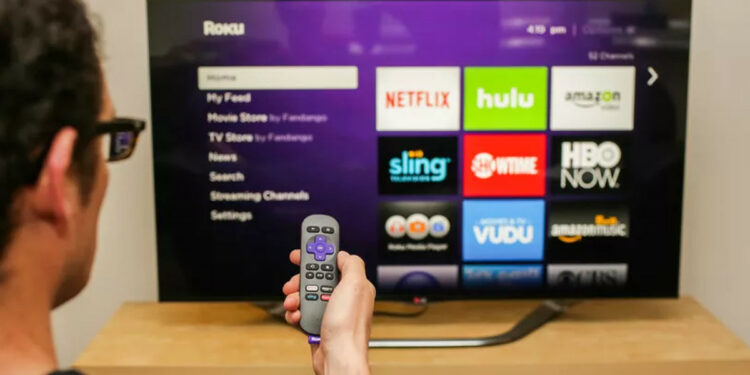Roku TV Link Code: Are you on the lookout for the best entertainment? Then, you’re covered with Roku. Well, It is the go-to device for all of your entertainment needs as one of the best online streaming services. You can watch the newest movies and TV shows from leading online entertainment channels like Netflix, Hulu, and Amazon Prime once your device is enabled.
To enjoy the advantage of all of this, though, you must first activate your device, which is where the Roku link code comes in. But where are you going to find the code? Don’t be concerned! We’ve included all of the details on where to find the Roku link code, how to use it, and how to resolve any issues that may arise in the section below.
What Is The Best Method To Get Your Roku Link Code?
It’s simple to locate the Roku link code; it’s presented on the TV screen throughout the activation process. The following is a step-by-step process to get the code:
1 – Make all of the necessary connections for the Roku device and turn it on using the instructions handbook. Now, A logo will display on the screen, followed by a process-by-step setup tutorial.
2 – Begin by selecting your preferred language, and then connect the device to a wireless network.
3 – Once you’ve established a connection, the device will download the most recent software and firmware and offer you to choose your preferred display choices. Then, allow the device to automatically establish the ideal display by pressing the “OK” button and confirming the resolution settings.
4 – After you’ve set the display, you’ll see an activation screen containing the Roku link code. Make a note of it.
Using Roku Link Code To Activate Device
You may then use the Roku activation code to activate your device and proceed with streaming content. The following is a step-by-step breakdown of the activation procedure:
1 – On a computer, phone, or tablet, go to my.roku.com/link and enter the link code from your TV in the prompted box, then click the “Submit” button.
2 – Log into your account (or create a new one) and complete the setup by entering all the requested information and selecting the channels you want to add to your streaming device.
3 – After the online setup is complete, the Roku screen will update, and the selected channels will be added to the streaming device.
How To Fix Roku Link Code Doesn’t Work
It should be easy to link your Roku device to your account. However, you may encounter certain issues during the activation process from time to time. Here are a few of the more common ones, along with their solutions.
1. No Link Code Displayed
One of the most common issues is that the link code does not display on the activation screen. This might be due to a brief issue with your device or that you didn’t see the activation screen at all. Well, When a link code isn’t displayed on Roku, hit the “*” (star/asterisk) button to receive a new one.
2. The Device Stuck On The Link Code Screen
After you activate your device, the screen may take a few minutes to update. If the screen remains stuck, the issue is most likely due to a failure to complete all of the steps on the page. For the screen to update, complete all of the steps.
3. Error Message After Entering Link Code
Another typical issue is that an error message appears after entering the activation code. For example, this might be as a result of a pending number:
1 – A Typing Error: Double-check it and re-enter it.
2 – A Temporary Network Issue: Check back in a few minutes to see whether the problem has been resolved.
If the issue continues, hit the “*” (star/asterisk) button on your device to acquire a new code. To complete the activation process, go back to the activation website. Roku has the best entertainment content, including movies and popular TV shows. You may take advantage of all of these features by activating your device with a link code.
If you’re having trouble acquiring or utilizing the Roku link code, the solutions listed above may be able to assist. However, if the issue persists, you may contact Roku customer service for more assistance.