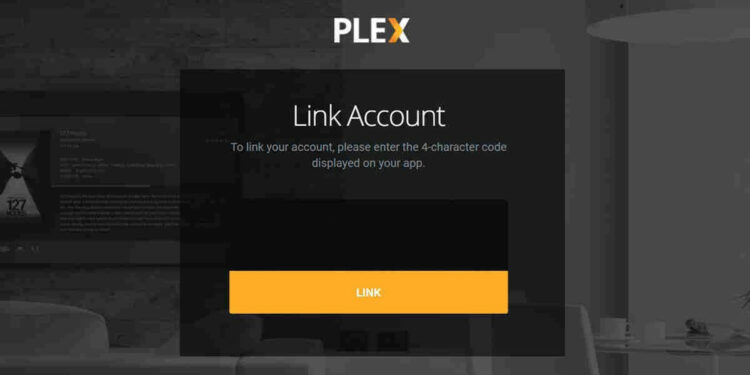The Plex Media Server (or PMS) is a simple solution to save all your media files in one location. You may access them from any device, thanks to the centralized storage. So, if you want to use Plex on a Smart TV, you’ll need to connect your TV to your PMS first. Start by going to plex.tv/link to get started. However, several users have recently reported that Plex.tv/link is not working.
It should be easier for you to start utilizing Plex and watching content after understanding how to connect Plex to a TV. However, re-linking your device (TV, Xbox, Smartphone, etc.) to your PMS may present a problem. When viewing the plex.tv/link activate, several users have experienced many difficulties. Some people, for example, are unable to sign in to their accounts, while others are unable to enter the four-digit number issued.
Why Plex.tv/link Is Not Working On Your Device
Plex cannot be connected to the TV for a variety of reasons, including:
1 – Plex servers are down
2 – You are running an outdated version of PMS
3 – You have already signed into the PMS
Steps To Fix plex.tv/link When It Is Not Working
The following methods can be used to fix some of the difficulties stated above:
1. Update Plex Media Server
Well, If you’re using an old version of the PMS, go to the download page and update it. Before upgrading the server, choose your platform (Windows, Linux, Seagate, etc.) to ensure you have the most recent version. Also, make sure you’re using the most recent version of your TV or app on your mobile device.
2. Sign Out From Plex Account
If your Plex app can’t connect to the server, it’s likely because you’ve already signed into the PMS using your Plex account. It’s also possible that your app is signed in and connected with your account. Here’s what you can do to fix the issue:
1 – Sign out of your Plex account in both the PMS and app
2 – Log in to your Plex account in the Plex Media Server
3 – Sign in to your account in the Plex app or through plex.tv/link sign in
If you’re having trouble connecting to the Plex server, make sure the PMS is up and running.
3. Connect Devices To The Same IP Range
“Plex unable to connect to the content server” is an error message that some users see. Most of the time, the problem is that your PMS and app are not on the same local network. Your server and app must be on the same network subnet to link properly. If your server is on 222.222.0.222, for example, your app must be on 222.222.0.222 as well. These settings may be changed by heading to Settings > Server > Network.
4. Connect App To Plex Account
It’s possible that you haven’t connected your player app to your Plex account if the service can’t discover the server when you link Plex to TV. If Plex is unable to locate the server, follow the steps below.
1 – Open the app on your TV
2 – Select Sign In
3 – A four-character Plex activation code will display on your screen
4 – Go to plex.tv/link on your desktop browser
5 – If you do not know where to enter Plex code, look for the space bar that says CODE
6 – Hit Submit
Your player app will reload once you submit. This completes the step of connecting it to your account.
Also, Check:
The Bottom Line:
If you get the Plex server unavailable error while trying to use plex.tv/link, ensure your player app and PMS are on the same network or subnet. The Plex, not the working problem, might also be caused by unavailable service. You’ll have to wait till they fix it in that scenario.