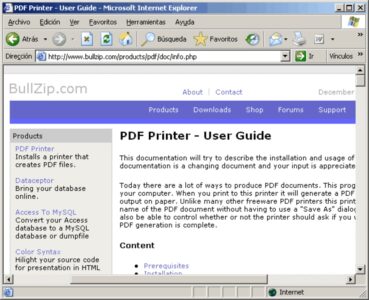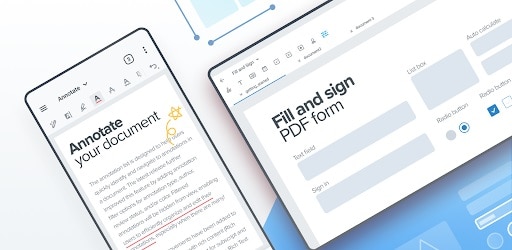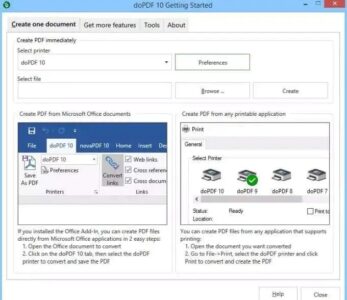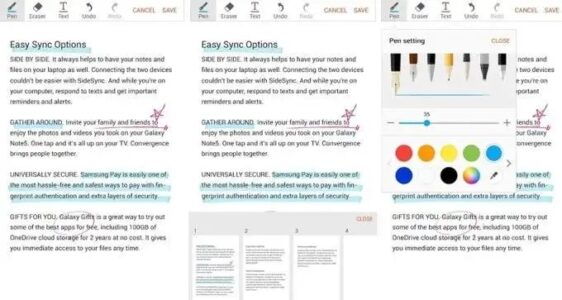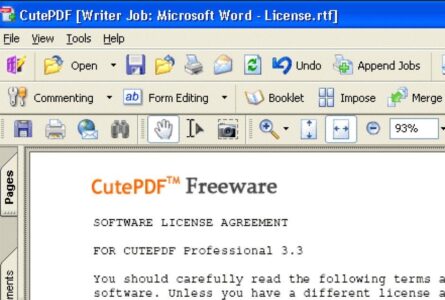Any current smartphone, tablet, or computer can read PDF documents. In addition, because of its compatibility and portability, PDF is an excellent format for archiving and sharing web pages and other documents. With a free PDF editor, you can edit the document by adding information or highlighting certain sections. In contrast, PDF Writer and Printer software makes it simple to print PDFs directly from your device, including documents, emails, images, and other files.
Best Free PDF Writers and Printers
If you want to create and print PDF files on your laptop or mobile device for free, here are some excellent choices for the best free PDF printer for windows 10.
1. Foxit MobilePDF
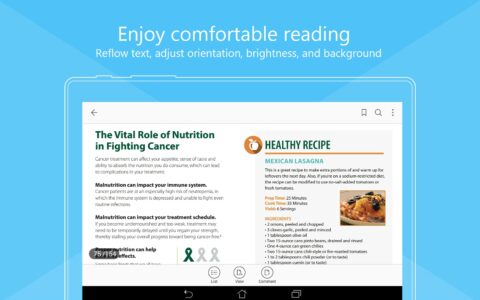
Using Foxit MobilePDF, you may open, view, and annotate PDF files on the go. Zooming, annotating, and searching for text are all supported, but you can also create PDFs and convert them into Microsoft Office documents using this program.
Most of your PDF demands may be met by this free PDF writer and printer, which also provides industry-leading features for using PDF files on the fly.
Open a webpage by clicking a link in a document or adding a stamp to a PDF document using bookmarks, records, or links. Fill out and save PDF forms. Print or export PDFs as pictures, HTML, or TXT files. Add comments. Adjust the opacity and color of comments.
2. Sejda PDF Editor
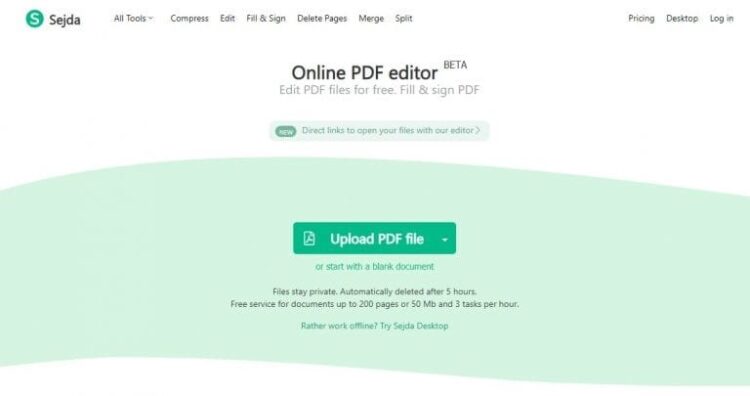
Sejda is an online PDF editor that allows you to add text, photos, shapes, and drawings to your files. Forms and annotations can also be added to a document and highlighted and whited out parts.
You can use the cloud-based software, which processes files in the cloud, to create PDFs, or you can download the desktop version, which processes files locally, to edit them offline.
Sejda is an excellent tool for fast editing PDFs or adding signatures to PDFs. It also recognizes text with OCR and allows you to merge documents, add headers or footers with page numbers, crop or rotate pages (split PDF files into smaller pieces), and merge documents.
Even while Sejda’s editor is simple to use, it comes with a slew of limitations, including a limited number of pages and hours, as well as access to only a few tools and a file upload restriction of 50MB. As a result, you can only work on one document at a time when using the web app.
Furthermore, to get the most out of this service, you can upgrade to its paid-for version and have access to huge file uploads of up to 500MB per file, processing multiple files simultaneously, and unlimited documents with no page or hourly restriction.
3. BullZip PDF Printer
You can use BullZip PDF printer free, although there are certain restrictions. Further, you can always upgrade to a paid version if you require more functionality beyond the free version’s limitation of 10 users. However, there are no adverts or pop-up windows in this program.
Printing PDF documents from Windows programs is easy with the BullZip PDF printer. You can even choose to hide the produced PDF document or password protect it.
You can update the software to add a watermark and digitally sign PDF documents using digital certificates, and it includes 128/256-bit AES encryption for your PDFs’ security. As a bonus feature, the BullZip free PDF printer supports a wide range of file formats in addition to just PDF and TIFF.
4. Xodo
There are various methods to mark up PDF documents with Xodo. In addition, the program works with different PDF viewers and printers.
It is possible to save digital signatures in Xodo like Adobe Acrobat and use them in various documents. In addition, PDF files can be edited, annotated, and shared via the web, mobile, and desktop devices to expedite work.
Xodo allows you to fill out forms with a simple touch of your finger, whether you’re using a tablet or a smartphone, making the process much easier.
It’s also possible to add notes to PDFs by stapling them to the page and highlighting or underlining them. Annotations can be sized, colored, opacified, and thickened in various ways, and you can also include shapes and draw freehand.
Xodo offers a chat tool that turns your PDF into a virtual conference room if you’re working in a group. Working in real-time from a smartphone or computer eliminates the need for email and organizing a future appointment.
As a bonus, Xodo allows you to sign and print PDF files right from the app. You may also store and access your PDF documents with all of your notes, comments, or modifications using cloud storage services like Google Drive and Dropbox.
5. doPDF
Well, doPDF is a good option if you need an online PDF printer app. As a bonus, the PDF printer app is entirely free, so you may download it and use it for free. In addition, thanks to the app’s virtual PDF printer driver, you can print to PDF without downloading any malware or other unnecessary add-ons.
To print or publish your papers, you can convert PDFs to DOC, PPT, or HTML files; or convert Microsoft Office documents to PDFs for printing or web publication.
Unfortunately, doPDF cannot be used to write or modify documents; it can only print documents or images and then convert them to PDFs.
6. Write on PDF
Using Write on PDF, you may add notes to PDF documents for free. The user-friendly program has a wide range of options for adding text, highlighting, and freehand notes.
You may also use Write on PDF to search within a PDF document, add bookmarks for easy navigation, sync with Dropbox, and switch between vertical and horizontal viewing modes.
It’s also possible to add tabs to your device’s list of PDF files, save or share a PDF file with your material in it, and so on.
7. CutePDF Writer
Create booklets and interactive form fields, add comments, add text stamps, and more with CutePDF Writer, an easy-to-use PDF writer, and printer.
Using the software, you may encrypt your PDF file with 128-bit AES security and block access to unauthorized individuals, allowing only you to read and update the document. However, the CutePDF Editor is still available in your web browser if you need to change a PDF.
ALSO SEE: Make a Conference Call
You may even print your files by selecting CutePDF Writer from your PC’s list of printers & converting your printable documents into professional-quality PDF files.
To make PDFs, you’ll need to install a free postscript through PDF driver, which is available for Windows Vista to Windows 10 and Windows Server 2008 and 2019.
Final Thoughts
It isn’t easy to pick just one tool for PDF Writer and Printer because many options are available. Windows 10 has a built-in Microsoft Print to PDF service if you’re seeking a basic utility.
If so, which one is your go-to tool? Let me know about it in the comments section below.