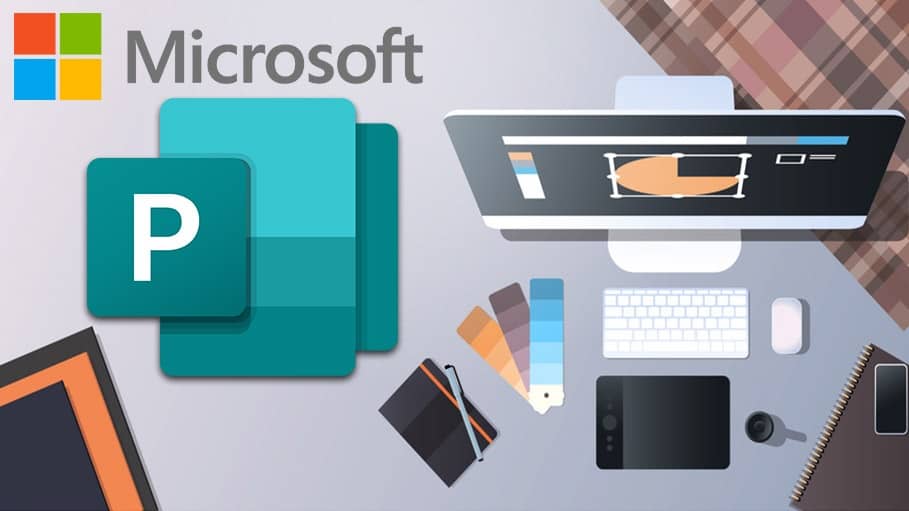When you use Microsoft Publisher, you may produce publications for the online and print.
However, Publisher is no longer used by everyone. If you wish to transmit a PUB file to someone for review or printing, but they don’t have Publisher installed on their device, you can’t do that.
With the help of a PDF file converter, you can efficiently distribute your document and ensure that others can open it. I will show you how to convert Microsoft Publisher files to PDF and make them shareable, whether you’re working on an eBook, greeting card, or other publication.
Table of Contents
How To Convert Publisher to PDF
1. Use Save as PDF in Publisher
Newer Versions of Publisher
Publisher 2010 Version
Publisher 2007 Version
2. Print Publisher File to PDF
3. Use 3rd Party Tool to Convert PUB to PDF
Document Sharing Is Easier Using PDF
How To Convert Publisher to PDF
You can convert your Publisher file to a PDF using one of three methods:
- Use Save as PDF in Publisher
- Print the PUB file to PDF
- Use an online tool
1. Use Save as PDF in Publisher
You can only open .pub files created by Publisher in Publisher.
Fortunately, you can quickly resolve this by saving the PUB file as a PDF so others who do not have Publisher can open it.
Newer Versions of Publisher
1. Go to File > Export.
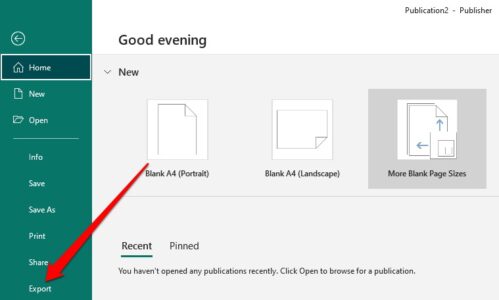
2. In the second step, choose to Create PDF/XPS Document from the drop-down menu.
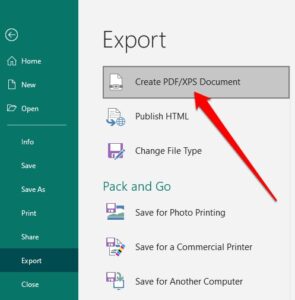
3. Make a copy of the document as a PDF or XPS file.
4. The Filename section is where you’ll give your PUB file a name.
5. Afterward, in the Save as type field, choose PDF.
6. Next, click on Options.
7. Publish your work online or in print by clicking on one of the options below:
High-quality printing: For copy shop or desktop printing.
Standard: When using a desktop printer to print files for internet distribution.
Minimum size: To view online as a single page.
Commercial press: to create large & high-quality files for commercial printing.
8. Choose OK.
9. Now, select Publish
Publisher 2010 Version
If you are using the 2010 version of the Publisher app, the steps are slightly different.
1. File > Save & Send is the first option.
2. In the second step, choose to Create PDF/XPS Document from the drop-down menu.
3. Make a copy of the document as a PDF or XPS file.
4. The Filename section is where you’ll give your PUB file a name.
5. Next, in the Save as type field, choose PDF.
6. To publish your work online or in print, go to Options and then Print/Online Publishing. A commercial press, a regular printer, or a bare minimum size and quality printer can all be used.
7. To publish your work, select OK, then Publish.
Publisher 2007 Version
How to Convert Publisher 2007 to PDF: Converting a PUB file to PDF in the Publisher 2007 version is as simple as a few mouse clicks.
1. Choose File > Publish as PDF or XPS.
2. Afterward, choose PDF in the Save as type section. The publication is saved as a .pdf file and is set up to produce excellent prints by default.
3. You can choose Change to change the default setting in the Publish Options dialog box.
4. Next, choose Publish.
2. Print Publisher File to PDF
You can even convert PUB files to PDF by using the print to PDF function.
1. Choose File > Open to open your publication in Microsoft Publisher.
2. Now, choose File > Print.
3. Afterward, select Microsoft Print to PDF or Adobe PDF under the Printer section.
4. Choose Print.
5. In the Save Print Output as dialog box, enter the file name and choose PDF in the Save as type field. The file will store on your computer.
3. Use 3rd Party Tool to Convert PUB to PDF
If you wish a quicker technique to convert Publisher files to PDF, you can do that using an online tool or third-party app.
The PUB to PDF converter download tools includes Zamzar, PublishertoPDF, or NovaPDF.
All-in-one PDF online solutions are easy to use and don’t require complicated stages. In addition, depending on how many files you’re converting to PDF, some are free to use.
To convert your PUB file to a PDF, all you have to do is drag and drop it into the software’s interface and select the PDF output option. Your PDF file will be converted and ready for download, email, or cloud storage after conversion is complete.
These tools automatically destroy your files after a specified period to protect your privacy.
Document Sharing Is Easier Using PDF
There are numerous advantages of converting your PUB file to a PDF. Not only does it keep your files in the color formats that commercial printers like, but it also produces high-quality documents, safeguards the file’s metadata, and is simple to password-protect.
ALSO SEE: Bandwidth Monitor Software
There are a variety of PDF editors that allow you to edit the file and rectify any issues before sending it out.
Well, is this information helpful? Please let me know your thoughts about the Publisher to PDF converter in the comments below.