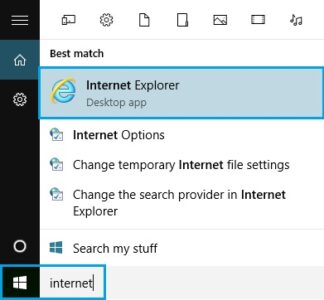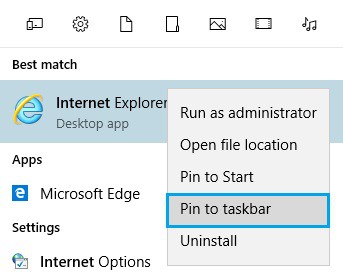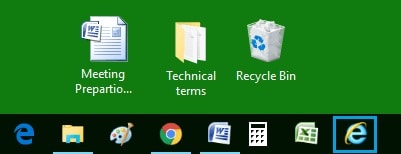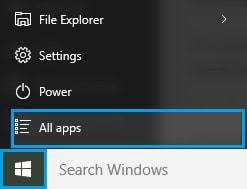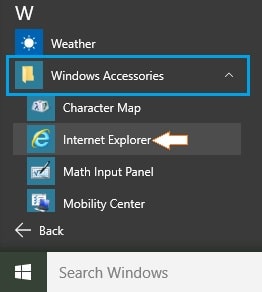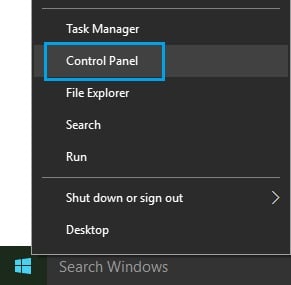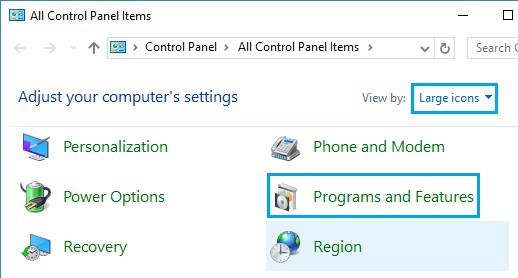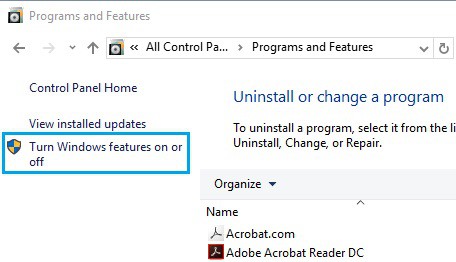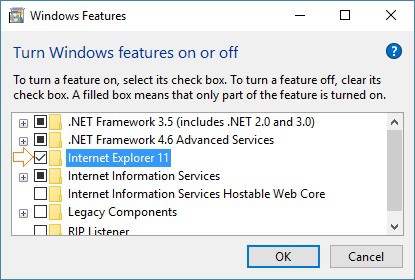Here’s how to enable or install Internet Explorer on a Windows 10 computer. You should find this helpful if you can not find the Internet Explorer Browser on your computer or if Internet Explorer isn’t installed on your Windows 10 computer.
Internet Explorer is Missing in Windows 10 Computer
Users have generally reported that Internet Explorer Browser Download is not installed or is missing on new computers that come pre-installed with the Windows 10 operating system.
Another scenario in which the Internet Explorer browser disappears is when you perform a clean installation of your computer’s Windows 10 operating system.
Suppose your computer upgrades from an earlier version of the Windows operating system to Windows 10. In that case, you may notice that the Internet Explorer browser removes or is no longer visible on the taskbar (Windows 7 or 8).
Microsoft Edge is Not Internet Explorer
Some computer users consider Microsoft Edge a new version of Internet Explorer and wonder why it is different. At times, it is challenging to use compared to the good old version of Internet Explorer.
However, Microsoft Edge is an entirely new browser from Microsoft, and it is not the same as the Internet Explorer that you have been using for years.
With Windows 10, Microsoft hopes to get computer users started with its new Microsoft Edge browser.
As a result, Microsoft Edge is now the default browser in Windows 10, and it is displayed more prominently than any other browser, including its own Internet Explorer.
Fortunately, Internet Explorer still includes in Windows 10, and you can easily enable or reinstall it on your Windows 10 computer if you prefer to use IE rather than Microsoft Edge.
Pin Internet Explorer to Taskbar on Windows 10
Once you upgraded to Windows 10 from an earlier version of Windows, Internet Explorer is most likely installed on your computer. In this instance, search for Internet Explorer in the Windows 10 search bar and pin IE to the taskbar.
1. In the Windows 10 search bar, begin typing Internet Explorer (next to the start button). In most cases, Internet Explorer should appear near the top of the search results.
2. Then, right-click Internet Explorer and select Pin to Task Bar.
It will pin the Internet Explorer icon to your Windows 10 computer’s taskbar. It will make it much easier for you to find and use the IE browser.
Another Best Way to Find Internet Explorer on Windows 10 Computer
Here’s another method for locating and pinning Internet Explorer to the taskbar on a Windows 10 computer.
1. Select All Apps from the Windows 10 Start menu.
2. Now scroll down the list of apps until you find the Windows Accessories folder and select it.
3. Internet Explorer can be found in the Windows Accessories folder. Right-click on the Internet Explorer icon and select Pin to Taskbar.
Install Internet Explorer on Windows 10
When you search for Internet Explorer, you may not be able to find it in some cases. In such cases, you may need to install Internet Explorer from your Windows 10 computer’s Programs and Features section.
1. Select Control Panel from the menu that appears when you right-click the Windows Start button.
2. Locate and tap on the Programs and Features icon in the control panel. To make this easier, make sure you are in the control panel’s large icon view.
3. On the following screen, click the Turn Windows Features On or Off Link.
4. A list of programs and features available on your computer will appear. Look for Internet Explorer and mark it with a checkmark by clicking on the small box next to Internet Explorer.
5. Click OK to finish installing Internet Explorer on your computer.
Final Words
Dear Readers, when Internet Explorer is installed on your computer, you can pin it to the taskbar to quickly access and use the Internet Explorer Browser on your Windows 10 computer.