Every firm is currently using Zoom, a well-liked virtual meeting software. Nonetheless, not all users are aware of all of Zoom’s features. Raising hands is one of these features.” Without interfering with the conduct of the meeting, you can raise your hand in Zoom to inform the host that you have any questions. A little hand icon will appear next to your Zoom username when you use the “raise hands” feature to indicate to the meeting host that you would want to speak up.
Info: The “raise hand” feature is not available to meeting hosts.It may only be used by Zoom meeting participants to indicate the host. Using a phone or computer, follow the instructions in this article on how to raise your hand in Zoom.
How To Raise Hand In Zoom?
How To Raise Hand In Zoom On Android Or iOS Phones?
Here’s how you raise your hand on an Android or iOS device if you’re using your phone to join Zoom meetings.
- To access more during a Zoom meeting, tap the three horizontal dots located in the toolbar’s lower right corner.
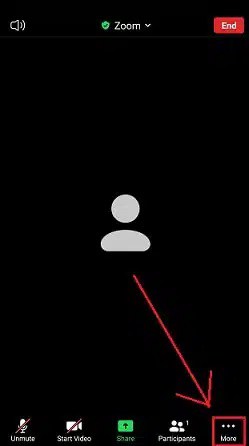
- Select Raise Hand from the selection that appears.
- There will be alerts sent to the meeting host on your virtual hand raise.
- After your conversation is over, you may return to Lower Hand in Zoom by selecting the More option once more.
How To Raise Hand In Zoom On PC Or Mac?
Here are the instructions for using the raise hand feature in Zoom on a computer.
- Click the Reactions symbol that appears in the lower corner of the screen if you are a Zoom meeting participant.
- The Raise Hand button should be clicked when a pop-up menu appears.
- You may verify that you have successfully raised your hand by looking for a blue hand emoji next to your Zoom username.
- Once your chat is over, you may click Reactions once again and then Lower Hand to get rid of the hand emoji that is next to your name.
Note: You may also use the ALT+Y (Windows) or Options+Y (Mac) keys to raise your hands in Zoom simultaneously. The Zoom keyboard shortcuts that apply for lowering hands also work for that.
FAQs:
How To Raise Hand In Zoom Dial-In Calls?
You may raise your hand by pressing *9 on your phone’s dial pad if you attended a Zoom meeting by calling in.
What Are The Benefits Of Using The Raise Hand Feature In Zoom?
You might wish to use the “Raise Hand” feature in Zoom for a variety of reasons. It first enables you to declare that you would want to ask or discuss a question. It can also be used in situations where you need to address a speaker directly or make a statement. There are situations when you want the host to recognize you. The “Raise Hand” feature is essential for an organized meeting, regardless of your reasons for raising your hand. Guaranteeing that only authorized participants may talk or make contributions eliminates raucous behavior. Again, if you no longer need to answer a question or make a proposal, you can lower your hand as you would in real life.
How Can The Meeting Host Allow Participants To Use The “Raise Hand” Feature?
Here’s how meeting hosts may allow participants to raise their hands by turning on Zoom’s nonverbal feedback option.
- Get into Zoom by logging into your browser’s app.
- Choosing “My Browser”
- Click the “Settings” link under the personal section.
- To access the “Nonverbal Feedback” option, select the “Meeting” tab and scroll down.
- Let’s say you turn on the “Nonverbal Feedback” option. For your participants, “Raise Hand” choices have now been activated.
How Can Meeting Hosts See Participants Who Raise Their Hands?
By clicking “Raised Hands” on your screen as the meeting host, you may see participants with raised hands. As an alternative, look for the individuals from the participants’ menu who have their hands raised.
How To Lower A Participant’s Hand As A Meeting Host?
Participants can lower their hands using a Mac or Windows PC by hitting “Alt+Y” and turning off the “Lower Hand” option. Navigate to “More” on your Android or iPhone, and then turn off the “Lower Hand.” If you are the host, you can also lower a participant’s hand. Navigate to “Participants” in the meeting controls to do so. Next, locate and tap the participant’s name. A pop-up menu with the option “Lower Hand” ought to appear.
The Bottom Line:
Zoom meetings aim to emulate in-person conferences as closely as possible to provide an excellent user experience. Thus, you should anticipate seeing a lot of features in the software that imitate aspects of real-world talks. For instance, creating, scheduling, and hosting meetings is possible using Zoom, just as in person. In a Zoom conference call, you may also raise your hand and gesture. You can make a proposal, ask a question, or answer a question by using the “Raise Hand” feature, which signals to the host that you want to do so.
