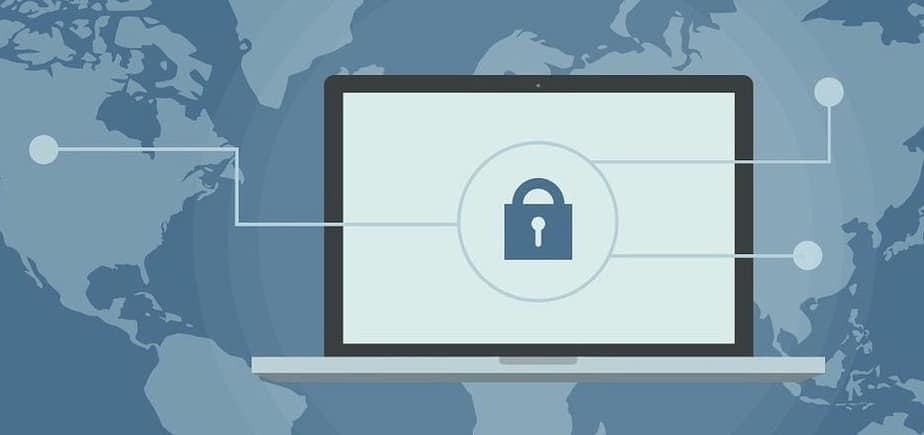A browser is probably the most important thing you have on your computer, given that it enables your work and leisure. At the same time, most security threats come through your browser. Adware, fraudulent websites, hijacking viruses, and cyber-criminals trying to steal your data can turn your browsing experience into a nightmare. Fortunately, modern browsers offer a wealth of built-in security features. Your job is to familiarize yourself with the security possibilities of your browser and use them proactively. In this post, we take a look at how you can turn your browser into a bastion of security in several simple steps.
General browser security tips
Set up your browser properly. Although all the necessary settings are enabled by default, it wouldn’t hurt to quickly check the security features list, just to know how well your browser is protected. For example, you can check whether your browser has access to your camera and microphone or geolocation, and if those aren’t critical, it’s best to disable them.
Update your browser regularly. Security can be a temporary thing, given that cybercriminals are always on the watch for the holes in the current software version. It’s crucial to have the most recent version installed as updates strengthen your browser with security with patches. You are probably using an automatic update feature. Otherwise, make sure you keep it updated manually.
Be careful with extensions and plug-ins. When it comes to extensions and plug-ins that you install in your browser, it’s best to be frugal, as they can be a source of malware. For example, if you’re bombarded with ad screens at random, chances are you’ve run into adware. It’s probably landed your browser through one of the active extensions in your browser. While it shouldn’t be a problem to remove ads, you need to ensure the extensions can’t monitor your online behavior. Thus, it’s best to dial down on the number of extensions you use, leaving the ones you actually need. With this in mind, when a program you install offers you to enable an extension, do not rush to do it. It’s also recommended to uninstall your existing Java and Adobe Flash plug-ins, as they are a lucrative target for hackers.
Security tips for Google Chrome
- Use the power of Chrome to protect your browsing experience. Google has built-in anti-malware protection, which you can find under Privacy in Settings. Go to Privacy and Security and activate either Enhanced or Standard protection.
- Turn off the instant search feature. Sometimes it’s convenient to have Google complete your search requests as you type them up. The truth is that it’s not the most secure feature, given that this way, you let Google track everything you search, which means the information is saved automatically and may be stolen. Thus, it’s best to disable this feature in the Settings.
- Disable the password manager and automatic form filling. Everything you store can be stolen. Although it’s convenient to have your passwords and other information saved, it’s not the most secure Chrome’s feature for obvious reasons.
Security tips for Mozilla Firefox
- Turn on Enhanced Tracking Protection. It’s a useful feature from Firefox that is designed to protect your privacy online. It blocks trackers that collect information about you all across the web and also ensures malware protection. You can find and enable this feature under Options in the Firefox browser. A shield icon in the address bar indicates that it’s been enabled.
- Use Fingerprinting and ad-blocking options. This feature protects your data being extracted and used for digital fingerprinting, a process that collects and combines everything that passes through your browser to create a unique user portrait to be further used for ad targeting.
- Enable Phishing and Malware Protection feature to let Firefox alert you’re entering a malicious website based on its internal database of such websites. You’ll also receive warnings if you download dangerous files.
Security tips for Safari
- Enable the Fraudulent Sites option. Relying on the recent fraudulent site database, Safari will let you know when you are about to visit a website deemed dangerous. You can find this feature in the Safari menu – Preferences – Security.
- Block cookies. Check the Preferences tab to find and set up your cookie collection preferences. “Block all cookies” is a feature that prevents cookies from settling in your browser. When it’s on, the websites will be unable to track your online behavior across the web.
- Allow Safari to detect Apple Pay-powered websites. Another essential security layer, named “allow websites to see if Apple Pay is set up,” alerts you when the website does Apple Pay transactions. This way, you can avoid being transferred to fraudulent websites.
At the end of the day, security is in your own hands. To avoid risks associated with your browser, ensure that your browser is always up-to-date and all the necessary security features are enabled.