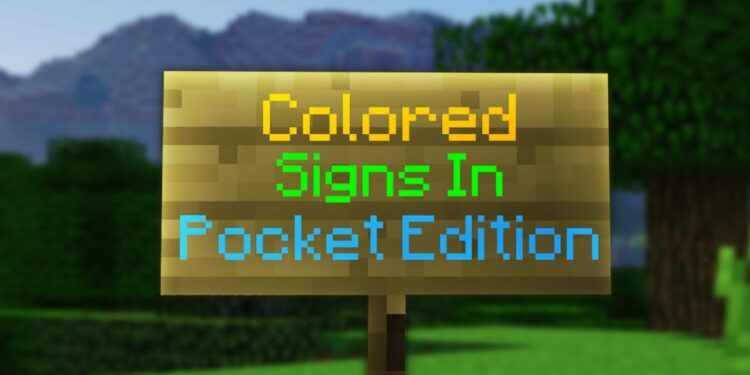Do you want to Modify Minecraft Colors to Sing in? If you’re creative, then Minecraft is an open world where you can make anything. The world has its rules and regulation, but you’ll be amazed to learn how players work around them. Also, there are the little hidden tips and tricks the game has for players to discover to this day. As we explain in our previous article that it’s ten years old, but you can still learn something quite different such as how you can modify the text color for signs in Minecraft.
Thankfully, signs can be made out of any sort of wood, but the default color for them is black. It’s good if you made a sign with Oak, but if you’re using Dark Oak, it’s difficult to read. Here’s how you can modify the text color for signs. Make sure it works for both the Java model and the UWP model of the app.
The Section symbol
If you need to modify the text color for signs, you want to declare the color before you initiate entering the text for the sign. However, the color is assigned by typing Section symbol §, followed by the color code. On Windows 10, you can enter this symbol by holding the Alt key and clicking 0167 on the number pad.
Minecraft Color Codes
Minecraft has various color codes. The codes for some colors are listed below:
| Color | Code |
|---|---|
| Dark Red | §4 |
| Red | §c |
| Gold | §6 |
| Yellow | §e |
| Dark Green | §2 |
| Green | §a |
| Aqua | §b |
| Dark Aqua | §3 |
| Dark Blue | §1 |
| Blue | §9 |
| Light Purple | §d |
| Dark Purple | §5 |
| White | §f |
| Gray | §7 |
| Dark Gray | §8 |
| Black | §0 |
Using Minecraft Colors Codes
Now you come to know what color code to use, and you can initiate modifying the color of the text. In Minecraft, put a sign and input the text editing mode. Input the section symbol, followed by the color code. Without including any additional space, input the text you like to display on the sign. If the text overflows to another line, you’ll have to input the color code before the 2nd line.
Example
- §fThis is a test §fsign
You can also add underline, bold, and italic styles to the document. They will each need a code of their own, and they can be used with various color codes.
Style Codes
The codes for the different styles are listed below:
| Description | Code |
|---|---|
| Bold | §l |
| Strikethrough | §m |
| Underline | §n |
| Italic | §o |
Suppose you like to use both a color code and a style code simultaneously. Then here is the reference the example below to use them.
- §f§lsign text
This will provide you bold white text. Also, you’ll have to input this at the beginning of each line on the sign. If the text overflows to another line, and this code isn’t present at the beginning, the text color of the 2nd line will be black by default.
Also, Check :
Final Words:
Here’ all about “Minecraft colors.” What are your views about it? Let us know your all views in the comment box below!