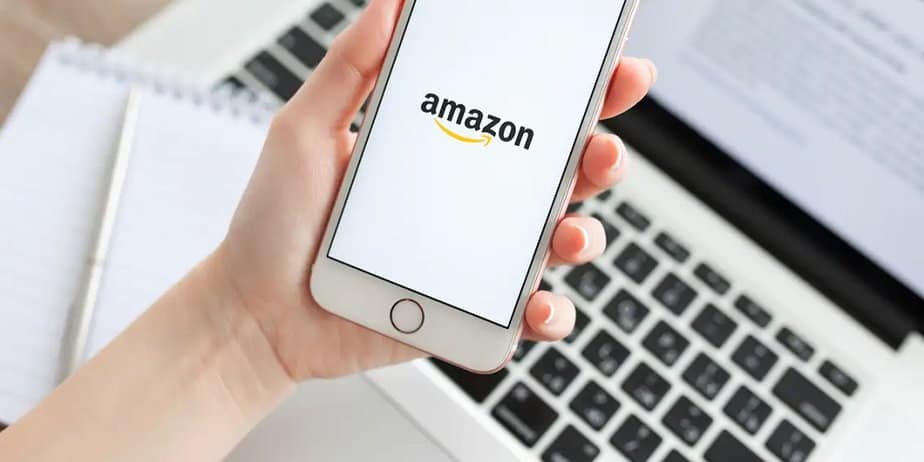How To Log Out Of Amazon App On iPhone And Android: It’s easy to log out of an account. We used our desktop computers or mobile phones to log into many websites. We need to ask someone how to log out of the website. Amazon is the same as well. This is the same as when you log in to the official Amazon website from a desktop, which only takes a few clicks to log out.
How To Log Out From Amazon App?
Go to the article to answer how to log out of the Amazon app. All you have to do is click the Account & Lists option in the upper right corner of the Amazon website to log out. You’ll then see a list of options, and you’ll find the Sign Out option as the last one. Thus, as stated on the Amazon website, logging out is a simple process. With the Amazon App, that is different, though. We’ll go into depth and show you how to sign out of the Amazon App for iOS and Android.
How To Sign Out Of Amazon App?
How to sign out of the Amazon app over the internet is a question that many users are posing. Since most users log in to any app or service from their mobile device using a personal account, users seldom attempt to log out of the mobile app. Thus, it is optional to log in and log out regularly. However, there are certain circumstances when you must log out, such as accessing another personal account or fixing an account-related issue.
The issue with the Amazon app is that the corporation constantly altered its user interface, and occasionally, it became more complex than the program’s already well-known and used appearance. We just discovered that the UI change was also causing some confusion. Here we are, showing you how to log out of the most recent Amazon App in case you can’t find the option.
- Launch the Amazon mobile app.
- You can see the menu option (three horizontal lines) on the right side at the bottom. Press that.
- You will now see a settings page with a plethora of options. Navigate to the bottom.
- There is a setting option that you may find. Press that.
- You may now see the Sign Out option at the end of the settings option as it expands.
- Pick the Sign Out option to quickly sign out of the Amazon Mobile App.
How To Log Out Of Amazon App For iPhone?
Please note that the steps and options are identical for iOS and Android apps. So, whether you have an Android or iOS smartphone, you may follow the same steps.
Amazon App Log Out Option Not Available?
Some users have reported that their Amazon app’s option to log out needs to be included, and they have inquired as to whether this is because of an earlier version. The answer to this question is that the log out option will be accessible within your Amazon app, regardless of the version you are using. The only issue is that you have to search through several options to find the Amazon log out option, which makes it difficult to find.
How To Log Out Of The Amazon App If No Option Available?
If you are still looking for a log out or sign out option within the Amazon app, you are likely using an older program version. In this case, the Amazon app on your iOS or Android device must be updated to the most recent version. You may find the Sign out option after upgrading the Amazon shopping app to the most recent version and following the previously specified steps.
Is It Possible To Clear Amazon App Data To Log Out From Amazon?
If you use an Android device, you can log out of the Amazon app by wiping the data from the device. When the app data is erased, all login information is instantly wiped, and when you try to open the Amazon app again, you will see the login screen. Regrettably, iPhones do not support app cleaning. To log out in this manner, you must thus remove and reinstall the Amazon app on your iPhone and iPad.
Sign Out Of Amazon App By Resetting Password
You can reset the password if you have trouble signing out of the Amazon app. To reset your password, click the Need Help option on the login screen after using the Amazon app or visiting the website via any browser. Enter your Amazon account’s email address or mobile number to reset your account password. Choose the option to automatically log out from all presently signed-in devices when you’ve finished resetting your password.
After that, you can log out of all your devices and the Amazon website, app, etc. Now, your Amazon account will be reset to the new password. The new password may then be used to sign into the Amazon app manually. After reading through the previously given tips, you won’t need to inquire how to sign out of the Amazon app again. Please leave a remark below if you continue to have an issue.
Note: As we can see, changing the nation is an option available in the most recent version of the Amazon app. Therefore, you may quickly convert the shop to the UK and vice versa if your Amazon account is from the United States. Consequently, switch the account to the relevant country before attempting to log out and log in to troubleshoot your Amazon account.
How To Log Out Of Amazon App On iPad?
It’s the identical iPad software that is available from Amazon. Furthermore, the features and user experience of the Amazon iPad app are identical to those of the Amazon iPhone app. You should follow the identical steps for iPhones as we saw earlier.