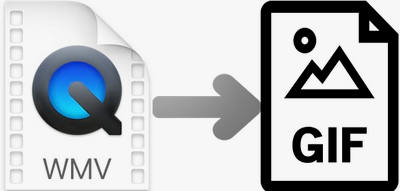Are you looking for an easy way to convert WMV files to GIF? If so, you will find the perfect answer in this article. There are many online tools and desktop programs that can support you in this task. And they each have their own advantages, some have fast conversion speeds, and some support incredible file types. Next, you will see two different tools to convert WMV to GIF. Let’s start!
Why convert WMV files to GIF?
WMV is usually used to store videos in Windows. You can enjoy a lot of content in WMV videos. Sometimes you may watch some wonderful moments that you want to share with your friends, but sharing the entire video requires not only great network conditions but also time-consuming. At this time, it is a good idea to share only one of the clips. The part of this animation is usually called GIF. Converting WMV to GIF is both easy to share and easy to upload.
How to convert WMV to GIF?
1. Convert WMV to GIF with the Desktop Program
If you want to convert WMV to GIF, you first need to choose the correct and powerful converter like WonderFox HD Video Converter Factory. It is one of the must-have software for Windows users and will make your WMV to GIF journey easier and faster. Not only WMV, it also supports conversion between more than 500 video and audio formats, including MKV, AVI, MOV, VOB, MPG, MP4, MP3, DTS, AAC, AC3, etc. What’s more, it also allows you to convert video and audio files to mobile phones, TVs, computers, tablets, handsets, record screens, download online videos, etc.
Please install the program on your computer and follow the steps below to convert your WMV to GIF.
Step 1: Open the software interface and enter “GIF Maker”.
Double-click the icon to open the software, please wait patiently for few seconds if there is no response, do not click it again. Then select “Convert Video to GIF” in “GIF Maker”.
Step 2: Load your WMV video into the program and adjust the duration of the output section.
Click the “Add Video” button at the top of the interface to allow your WMV video to be imported and set the duration you want below. You can set it by dragging the progress bar, or you can manually fill in the start time and end time to select a specific length of time.
Step 3: Set parameters and click button to start conversion.
This is the last step. Please set the resolution, frame rate and other parameters on the right and select the desired save location of the output file. Of course, you can also choose to skip these settings and directly click the “Create GIF” button to start converting WMV to GIF.
2. Quickly convert WMV to GIF with Online Tools
You can also choose an online tool to convert WMV to GIF if you think downloading a program is not necessary. There are many online tools on the Internet for this purpose and their principles are similar. No installation requirement and the service is free. However, some websites contain annoying advertisements and misleading information, so please be careful to avoid being deceived. In our trial, we found that Zamzar is a reliable online converter that allows you to convert WMV to thousands of output formats online, including GIF. Please refer to the detailed steps below.
Step 1: Add the WMV file to the website.
If you find a favorite video on the Internet, you can also directly paste the link into the tool for conversion.
Step 2: Select the format of the file to be converted.
Click the format box to select “GIF” as the target output format.
Step 3: Start to convert WMV to GIF online.
Finally, click the “Convert Now” button to convert WMV video to GIF.
It should be noted that if your video size reaches the upper limit, you will be required to register an account and pay for the file to be successfully converted.
Final Words
Now you can convert WMV to GIF with easy methods and tools. They all have their own advantages and disadvantages. WonderFox HD Video Converter Factory Pro is an all in one program that allows you to download videos, edit videos, record screens, create ringtones, etc. in the same program. But it is only used for Windows.
There are 1200 formats that support you to convert video, audio, documents and images in Zamzar. Its disadvantage is that it requires a network connection to convert files and there is a requirement for the file size for free conversion. Please choose what you like after comprehensively considering their characteristics and your needs and share them with those in need.