FTP has simplified a significant amount of office labor for corporations and their employees. Accessing and modifying website management and other content from anywhere and anytime via smartphones saves much time and effort. In addition, all desktop operating systems, including Windows 10, macOS, and Linux, offer a variety of FTP clients.
A desktop computer is recommended for managing cloud servers, but you can also use your smartphone to control your cloud server or website. If you’re looking for ways to connect Android FTP clients to cloud servers, you’ve come to the right spot. Today, we will discuss the top free FTP clients for Android. Continue to read.
Best File Transfer Protocol Clients for Android
But before we get to the list, let’s discuss how FTP clients operate. In FTP, your computer functions as the client, while your phone acts as the server. There is no Bluetooth connection or cable requirement. FTP requires merely that both devices be joined to the same Wi-Fi network. So what occurs if a Wi-Fi connection is unavailable? After establishing a hotspot, you’re free to use FTP.
Today’s focus is on FTP clients for Android, which are required for mobile file transfers. What’s the holdup? Now, let’s start with the list.
1. Web Tools: FTP, SSH, HTTP
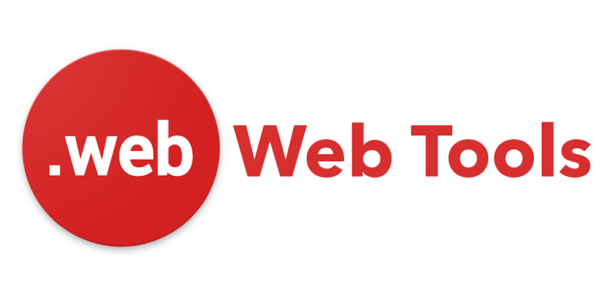
This app manages your files and monitors your network.
The software employs the SFTP, HTTP, and FTP protocols.
In addition, the program employs an SSH client to boost productivity.
This app provides an IP address availability checker for remote drive access.
In addition, the tool provides an online speed test.
Although this app is not a specialist FTP client set and is developed for website management, it is one of the greatest source code-editable tools.
2. SSHelper
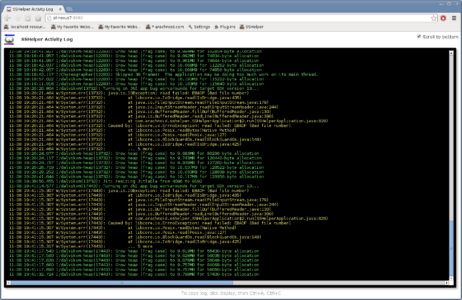
Next on the list is SSHelper, which possesses the following attributes:
The app provides a robust, multiprotocol, and secure server for your mobile device.
This tool works wonderfully on ordinary Android smartphones and those without root access.
In addition, it offers unique features for rooted smartphones.
This utility supports many transfer protocols, including sftp, Rsync, and SCP.
The utility provides secure communications protocols that operate invisibly in the background.
Moreover, this app allows interactive Secure Shell sessions.
3. FileZilla
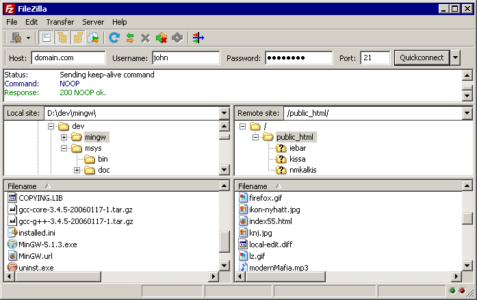
FileZilla Android is the most popular FTP software for PCs and Android, with the following features:
Establishing FTP connections between your phone and computer is straightforward.
This tool is 100% free, and no in-app purchases are available.
The app supports FTP, SFTP, and SSH File Transfer Protocol, among other capabilities.
A minor disadvantage is an inability to transmit folders with subfolders. However, in all other circumstances, applying this software is straightforward.
This app is compatible with multiple operating systems, including Windows, Linux, *BSD, and macOS.
This best FTP client for Androidreddit supports IPv6 and the sending and resumption of files above 4 GB.
The app is available in multiple languages.
Support for HTTP/1.1, SOCKS5, FTP-Proxy, Site Manager, drag-and-drop functionality, and file name filtering is provided.
You may do remote file searches, and directory browsing can be synchronized across all devices.
4. FtpCafe FTP Client

The FtpCafe FTP Client offers the following features that make it one of the most excellent tools on the list:
Multiple files can be sent over SFTP, FTPS, and FTP.
The interface is intuitive and straightforward.
The utility is entirely gratis.
It is possible to resume and suspend file transfer with this program.
5. Turbo FTP Client
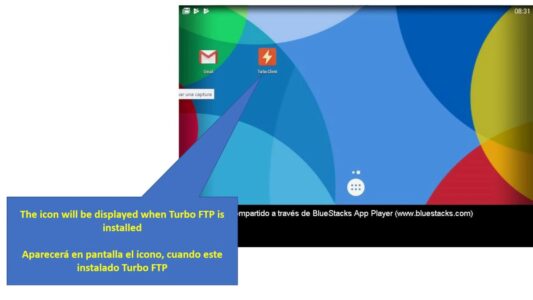
Next in our list of the popular and best FTP clients for Android is Turbo FTP Client. If you require a simple and functional client, we strongly recommend Turbo FTP Client, which offers the following characteristics:
It features a fully-featured internal editor that directly alters script files.
Its standard FTP and SFTP capabilities enable FTPES.
In addition to password and private key authentication, it provides enhanced security.
It provides protection when doing tasks, conducting operations, and communicating data.
You can schedule file synchronization.
Folder tracking and process automation are possible.
The Android FTP client open source includes OpenPGP support.
6. PowerFTP
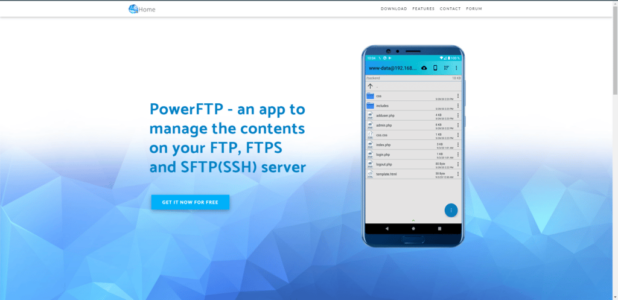
PowerFTP remains one of the best Android FTP clients despite its lack of popularity.
This best Android FTP client can allow you to administer and control several servers from any place.
It has a local and remote file explorer that enables access to a website or web apps database.
Additionally, it features an integrated terminal for sending SFTP shell commands (SSH).
You can upload, download, and delete multiple directories and files (recursively).
The split-screen mode functionality is optional.
Automatic folder synchronization (remote/local) can be scheduled at user-specified intervals.
The built-in editor allows you to open, edit, sort, and save files from your device or a remote location.
This tool’s sleep lock feature can prevent your device from sleeping during syncing.
7. Easy FTP Client
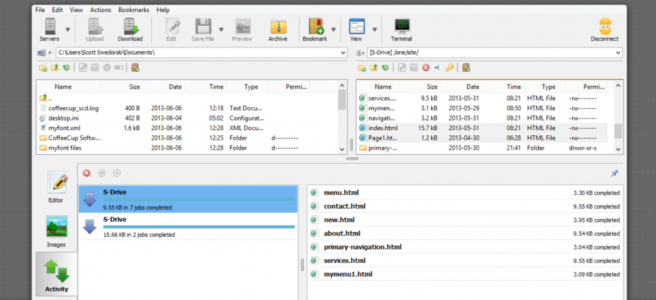
Easy FTP Client, often known as eFTP Client, is the finest alternative if you seek a program with a straightforward and intuitive UI.
The utility is compatible with both FTP and SFTP.
Besides, the utility permits the sending and receiving of multiple files when uploading and downloading.
The utility allows you to split files into many archives and password-protect them.
You can easily resume or suspend the file transmission procedure, depending on your needs.
You can rename, remove, sort, or transfer files on your local drive.
Depending on the bandwidth selected, the utility offers in-app purchases priced between $1 and $5.
This tool’s free edition is limited to 3 GB of data, which inhibits the user’s ability to send large files.
8. Solid Explorer
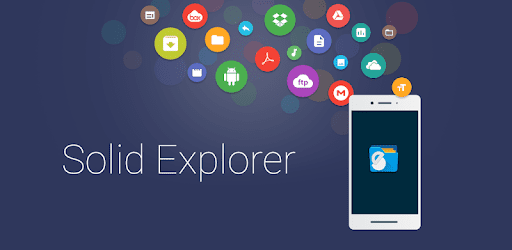
Solid Explorer is included in the list of the top FTP clients for Android despite being a file manager for the following reasons:
First, this powerful file manager also functions as an FTP client.
It is simple to install.
The two-pane layout of this program simplifies file administration.
The app employs robust encryption to safeguard files.
Additionally, the program enables you to back up apps and data from any place.
Additionally, it manages files on your NAS or in the cloud.
9. AndFTP
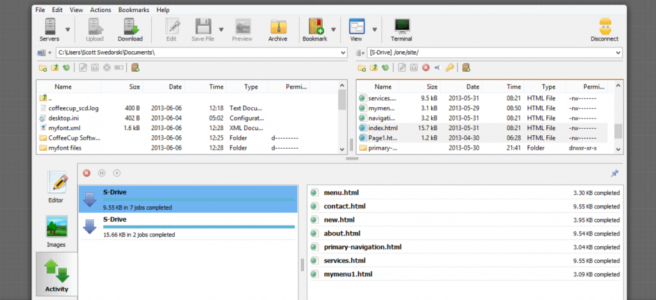
AndFTP, one of the most popular and widely downloaded Android FTP clients, includes the following features:
This utility permits connections to FTP, SFTP, FTPS, SCP, and additional internet protocols.
Local and distant files can be uploaded, downloaded, modified, deleted, renamed, synchronized, and created online with this program.
Additionally, you can perform custom operations and modify file and directory permissions.
Although the interface appears dated, the app is highly effective and straightforward.
Additionally, the tool supports the back function button.
Uploads and downloads are supported with resume functionality.
This best free Android FTP client provides support for active/passive FTP mode.
You can prompt authentication to prevent the device from saving the FTP username and password.
In addition to these functionalities, the utility includes shell commands for RSA and DSA private key authentication.
10. FTP Server
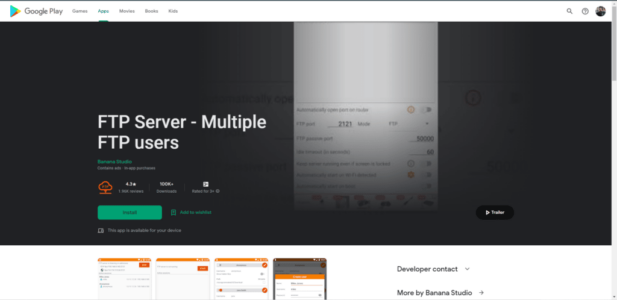
The next on the list of the top FTP clients for Android is FTP Server, which possesses the following features:
It is straightforward to view and transfer files through the Internet.
The app supports numerous FTP users and gives multiple access points for each FTP user.
The Android FTP Server is compatible with all smartphone network interfaces, including Wi-Fi, Ethernet, and Tethering.
In addition, you can provide each user authorization to determine whether to disclose confidential files.
You can access directories or files on your internal storage device or SD card.
In addition, you can provide full or read-only access to every directory path.
ALSO SEE: Fallout 3 Mods
If the router’s port is open, you can connect and access files automatically from anywhere remotely.
Final Words – Android FTP clients
There is a multitude of the top FTP clients for Android available for your needs. We hope that this material can contribute to your work. Please share your thoughts and experiences with these tools in the section below.
Also, please mention any apps that should have been mentioned in the article. Also, please tell us what you wish to study next.



