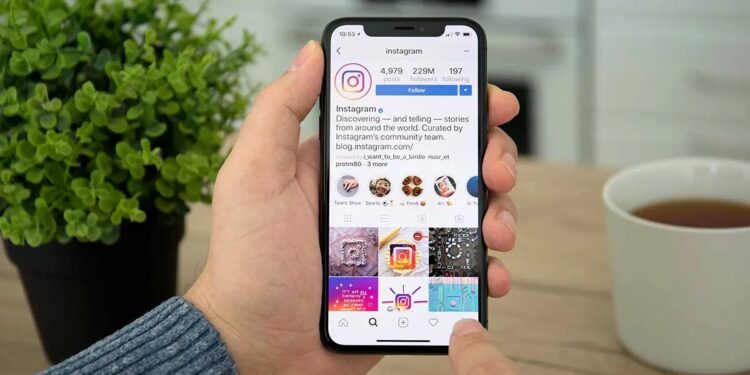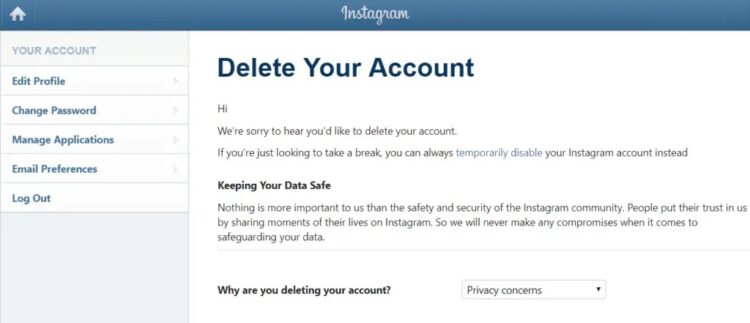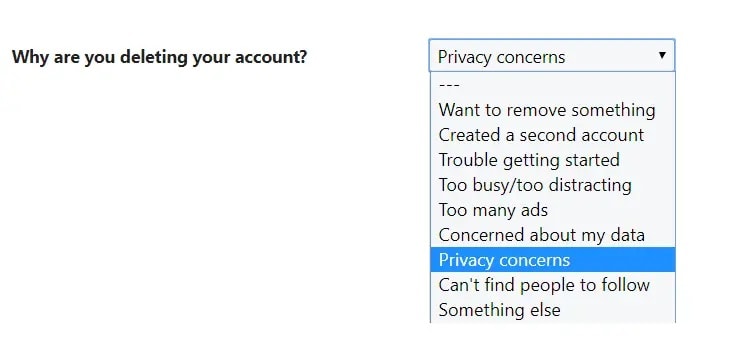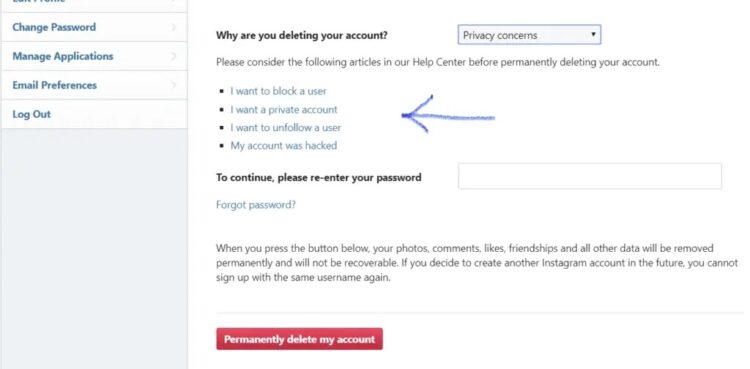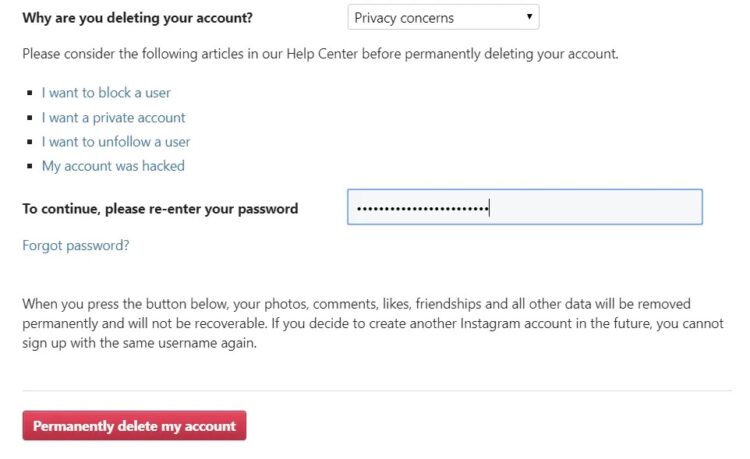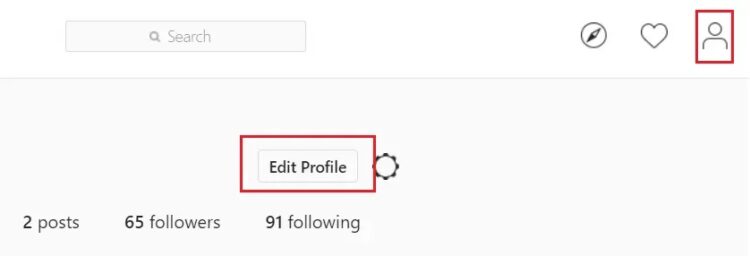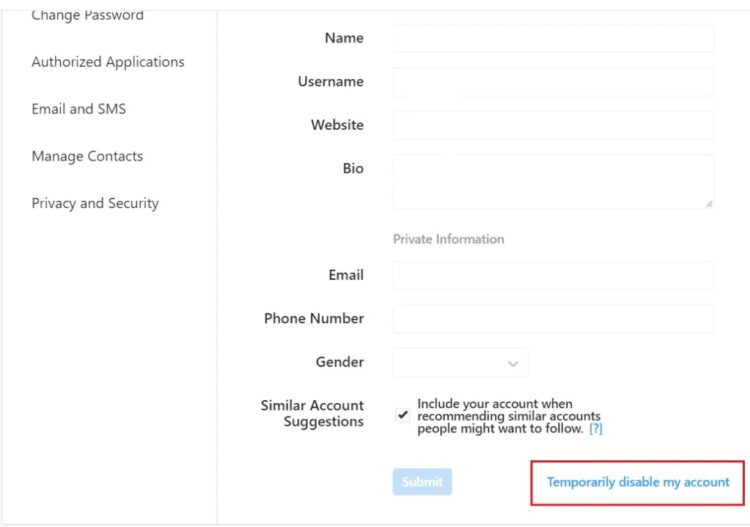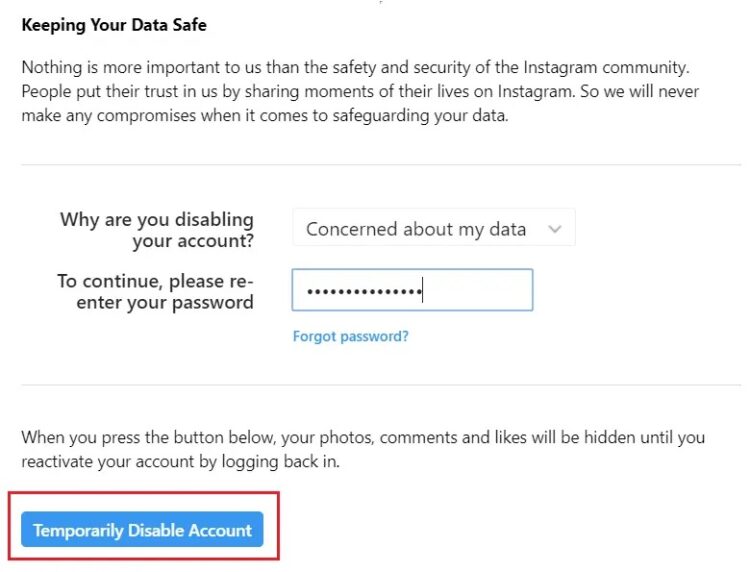Are you looking for a way to deactivate or delete your Instagram account due to privacy concerns, cyberbullying, or simply wanting to take a break from social media? Whatever the reason, this tutorial will teach you how to deactivate and delete an Instagram accounts.
Instagram is a photo-sharing app that is frequently regarded as the best social media platform. Instagram users upload photos and share them with their friends or the rest of the world. Users can also post a tale, which is essentially a collection of photos. Although almost everyone is on Instagram these days, some people may choose to take a break from social media for various reasons. You have come to the right destination if you want to deactivate or delete your account Instagram.
When you delete your Instagram account, all images, videos, and stories will be permanently deleted. So, without further ado, here’s how to delete or temporarily disable your Instagram account.
Table of Contents
How to Permanently Delete Instagram Account
Log in to your account with Instagram.com
Open Instagram Delete Your Account page
How to Deactivate Your Instagram Account
Reactivate Your Instagram Account
How to Permanently Delete Instagram Account
Log in to your account with Instagram.com
Because you cannot cancel your Instagram account through the Instagram app, you must first log in to your Instagram.com account. Next, launch Instagram.com on your smartphone or desktop computer. Finally, enter your username and password, or use your Facebook account to log in.
Open Instagram Delete Your Account page
1. Navigate to the Instagram Account Delete page.
2. It will ask you to explain why you want to cancel your Instagram account. A reason must be chosen from the drop-down menu next to the question. You’ve the option of selecting one of the reasons or selecting nothing (—), which is the first option on the list.
3. After you select a reason, it will display several articles to help you resolve the issue causing you to delete your account. These articles can help you solve the problem without deleting your account. If you believe it is appropriate, you can go to the article and find help there.
Warning: You will not sign up for Instagram with the same username again if you deactivate your account. In addition, Instagram will be unable to reactivate deactivated accounts, and all of your photographs and videos will be deleted.
4. If you still want to delete your account, enter your Instagram password again and check the box at the bottom that says “Permanently delete my account.”
Note: If you can’t remember your password, click the Forgot Password link, and a link will be sent to your registered email address, which you can use to log in to your account again.
Your account, as well as the photos and videos associated with it, will be permanently deleted; additionally, your follower list will be deleted, and they will no longer be following you. It is how you can permanently delete your Instagram account and all information associated with it.
How to Deactivate Your Instagram Account
Deactivating your Instagram account does not imply deleting it; instead, it will temporarily disable your profile will hide from view. However, if you log in to your account again, it will automatically renew, and your profile will restore. It will continue to function normally until it is deactivated.
Each week, an account can only be terminated once. Login with the same credentials to reactivate the account. To temporarily deactivate your Instagram account, use one of the following methods:
1. At first, log in to your Instagram account using Instagram.com on mobile or desktop, as the Instagram app does not allow you to disable your account temporarily. Next, open Instagram.com in your browser and sign in with your credentials or your Facebook account.
Do you have any problems? Find out what to do if you have forgotten your Instagram password, or contact the Instagram Help Center.
2. On the right side of the screen, click your name, followed by the Edit Profile icon.
Note: Please remember that you can also go directly to the Temporarily disable your account page.
3. Now, tap the Temporary disable my account link in the Edit my profile section at the bottom of the screen.
4. When you click the Temporarily disable my account link, you will ask to provide a reason for the account’s suspension. Select a cause from the drop-down menu.
ALSO SEE:
How to Make Only One Page Landscape
5. Now, retype your Instagram password and check the box labeled Temporarily Disable Account. Your Instagram account will also deactivate.
Note: If you forget your password, tap the forgot password link, and a login link will email to your registered email address.
Reactivate Your Instagram Account
If you recently deactivated your account Instagram and want to reactivate it, you can do so immediately. To reactivate your Instagram account, go to Instagram.com and sign in with the same Instagram account credentials you used before deleting it. It’s as easy as that to reactivate your account. Remember that Instagram accounts can only be deleted once per week.
So, these are the options for permanently deleting or temporarily deactivating your account. If you have any additional questions about this guide, please leave them in the comments section.