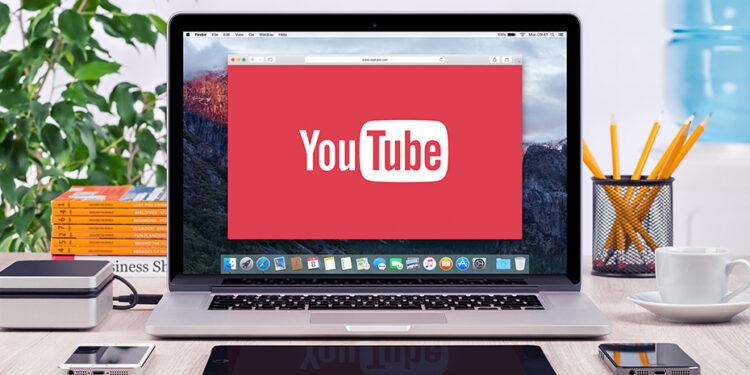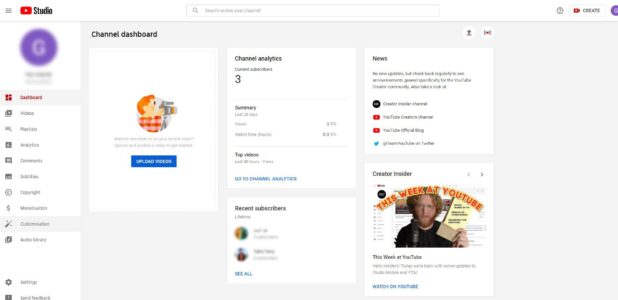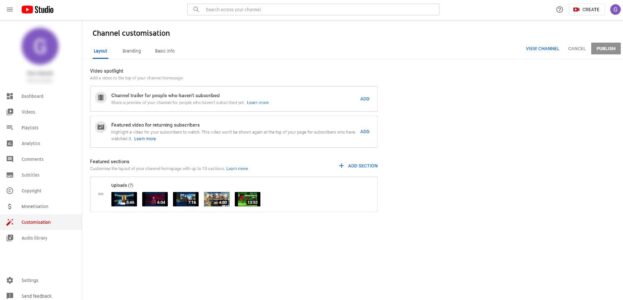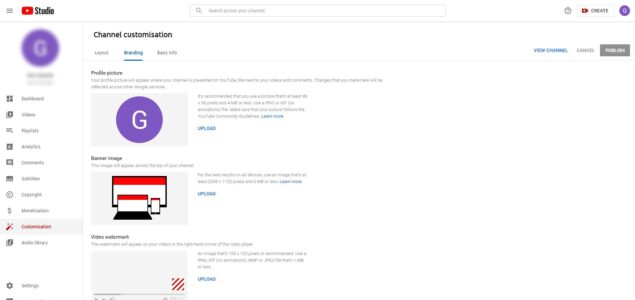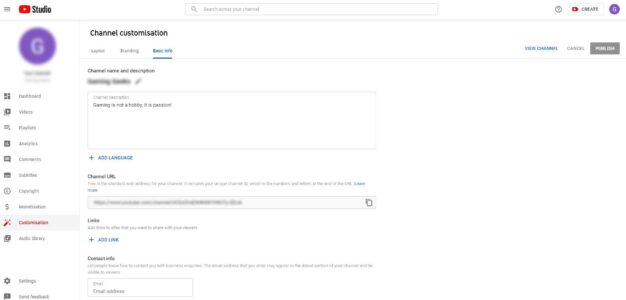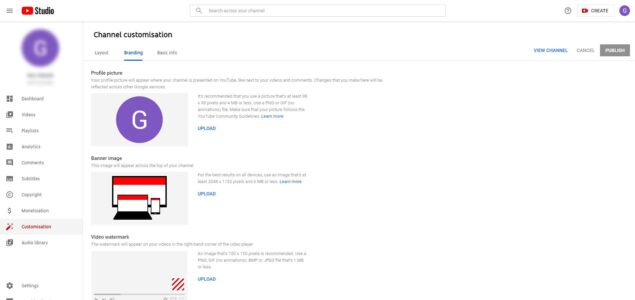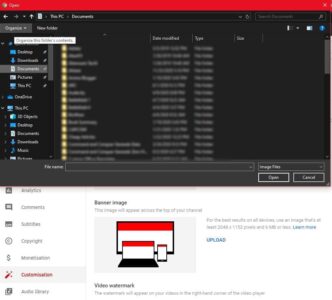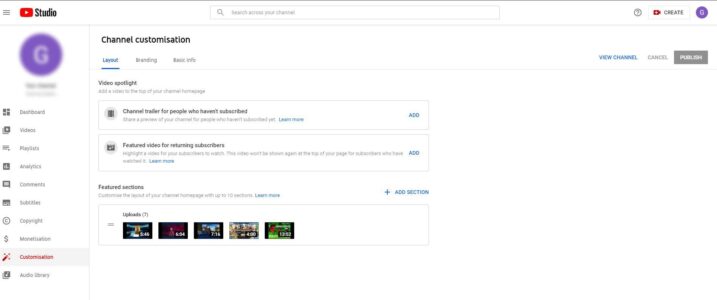This article will clarify what you need to learn how to configure a YouTube Channel. YouTube is an excellent website with a massive database. YouTube has the largest number of users after Google. More than 2 billion users visit the site monthly, corresponding to a third of the Internet.
Millions of people utilize YouTube to make money, but it’s not as easy as you think. You can use various techniques to expand your channel. Customizing your YouTube channel is one of the crucial things you need to do.
In this post, we clarify how your YouTube channel can be personalized. The layout and design of your track are essential because they will give the visitors the first impression. Please follow these customization tips in the article if you want your YouTube channel to expand.
How to Customize a YouTube channel
YouTube channel customization is not a complicated process. You can first connect to YouTube Studio and use the Customization options from the left menu:
You can find three different options for customizing your YouTube channel. Those are the following:
- Branding: The branding tab will enable you to put a profile picture along with a banner & video watermark.
- Layout: This tab will allow you to put a channel trailer, featured video, and create different channel sections.
- Basic info – You can use this tab to customize the channel name, description, & site links:
Users are searching for information about your channel when they visit your YouTube channel. You can use multiple choices to see which one looks better for you. The visitor’s landing page is your YouTube channel page, and it must be appropriately arranged.
If your YouTube channel page is impressive, you would more definitely get more viewers and subscribers. If you want to develop five features on your channel, at least from a visual point of view:
- A nice profile icon which looks clean in small circular size;
- A channel trailer that offers details on the content you create;
- A useful and insightful banner for channels;
- A channel segment featured;
- A featured video playlist of the subjects you cover.
How Do I Upload a Profile Photo for your YouTube Channel?
Move to the “Channel Customization.” branding tab, where three choices can be found: “Profile Picture,” “Banner Image,” and “Video Watermark”:
To upload your photo, click upload next to the photo profile option:
First of all, please remember that you have to pick a suitable image profile size. For a YouTube image, the best length is 800 x 800 pixels. An important part to recognize here is that while these are quadrangular proportions, the photos of YouTube profiles are circular.
If you keep the circular crop insight, make sure you pick a picture that displays all that others want to see. Make changes appropriate to ensure that your brand has no text or vital components outside its borders.
A nice simple profile picture lets users get a better understanding of your brand. Everywhere you comment or post material, the profile picture will also appear with your brand name.
The image of the YouTube profile will also become your image in all other Google resources. A professional and transparent photo profile is, therefore, an essential aspect of adapting your YouTube channel.
How do I Select a Banner for your YouTube Channel?
Well, Selecting a suitable banner for your YouTube channel (also known as channel art) is another necessary aspect to customize your track. The Youtube flag is the same as the Facebook or Twitter picture cover photo.
The banner plays a significant role in the computer screen so that you can make your brand professional, eye-catching, and transparent.
Not everyone can go to your channel via a device, so make sure that the picture you choose looks good on a mobile screen. You may also add other ties at the bottom right of the banner. It is an excellent idea to connect your social media or other associated accounts to maximize your brand success.
The minimum size of the banner is a minimum of 2048 x 1152 pixels, and the maximum size of the file to be submitted with a flag is just 6 MB.
How do I Upload a Channel Trailer on YouTube?
Move to the Channel Customization tab “Layout,” where you can view the option of adding a channel trailer from your uploaded videos.
You can also add a featured video from the same page on your subscribers. Ensure that the channel trailer clearly describes the channel’s intent and content:
The channel trailer length is not limited, but preferably it should be between 30 and 60 seconds. The channel introduction, along with the type of videos you upload, can be included. You may also subscribe with a call-to-action gesture.
Also, Check :
Final Words:
That says, “The first impression is the last impression,” also, YouTube is no different. Your Channel page is your viewers’ landing and should leave everyone a positive impression.
You can optimize your scope by customizing your YouTube channel efficiently. This article explained several ways to adapt it quickly. You can make your channel grow tremendously by using some basic but successful techniques.