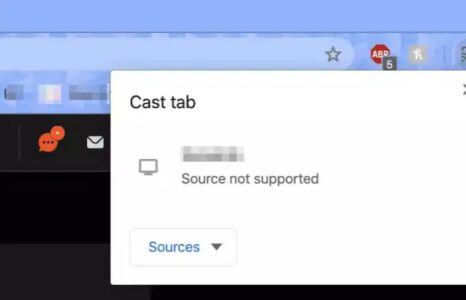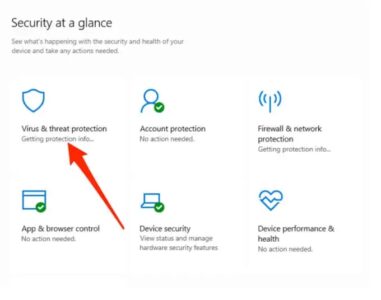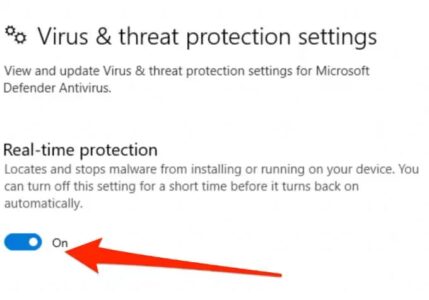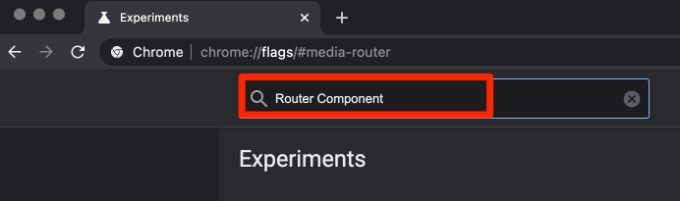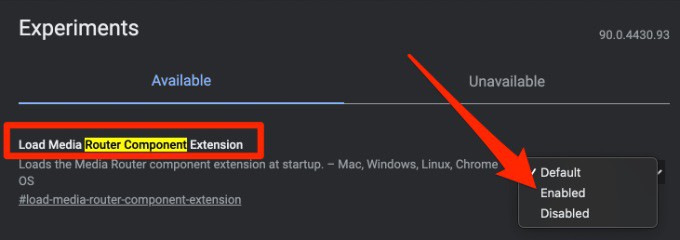Well, Google Chromecast is an easy way to stream video wirelessly to your TV if you turn your TV into a smart TV. In addition, you may stream content from your phone or laptop to your TV over Wi-Fi. Chromecast is also capable of a slew of other fascinating functions. The Chromecast “Source Not Supported” message is one possible hiccup when using your Chromecast dongle to stream.
Table of Contents
Reasons for the Google Chromecast “Source Not Supported” Error
Quick Fixes
Disable Real-Time Protection
Enable the Load Media Router Component Extension
Reset Chromecast
Resolve Chromecast Errors
Here is a look at why this error occurs & how you can fix it.
Reasons for the Google Chromecast “Source Not Supported” Error
The “Source Not Supported” problem on Chromecast can be caused by several things, including:
- First, an occasional bug in the app to stream content.
- Poor or low-bandwidth internet connection.
- Issues with your mobile device, router, or WiFi network settings.
If you’re having problems casting material to your TV through Chromecast, here are several strategies and fixes you may apply to repair the problem.
Quick Fixes: Chromecast Source Button Not Working
- The best way to regain connectivity is to restart your router, laptop, or phone, as well as your Chromecast device.
- Attempt to cast again after restarting or updating the software you’re using to stream content.
- Ensure that both the app you’re using to stream from, and the Chromecast device are up to current.
- Before you start casting, make sure that your TV and the device from which you’re doing the casting are both on the same wireless network.
- It may be possible to cast a video from your laptop to your Chromecast by right-clicking on the video and selecting “Cast to Device.”
- Disable any proxy services, such as a VPN that may be running in the background.
Disable Real-Time Protection
You can try temporarily removing Windows Defender’s real-time protection to see if you can cast again after you’ve tried all the simple workarounds. However, it’s essential to turn on the real-time protection feature to keep your device safe from the threat of viruses or malware, so don’t forget to do so.
1. Windows Defender Security Center, pick Virus and Threat Protection.
2. Disable the Real-time protection toggle switch in the Virus and Threat Protection settings.
This time, see if the Chromecast’s real-time protection feature is blamed for the issue. If it doesn’t work, turn on real-time protection once more and move on to the next option.
Enable the Load Media Router Component Extension
A Chromecast-compatible TV or Chromecast-enabled device can receive your browser’s screen content using the Media Router Component extension. To see if the Chromecast “Source not supported” error can be fixed, you can enable the extension.
1. Firstly, open Chrome and enter chrome://flags/#media-router in the address bar.
2. Afterward, search for Router Component.
3. Now, change the setting from default to enabled.
Reset Chromecast
You can try resetting your Chromecast to its original state if all else fails and you still get the “Source Not Supported” warning. Using the Google Home app on your phone, you can reset your Chromecast device, but keep in mind that any settings or data stored on the device will be wiped.
Resolve Chromecast Errors
Chromecast is a terrific way to watch a movie on a larger screen or listen to music on YouTube without dealing with bothersome pop-up adverts.
ALSO SEE: What Is the AppData Folder
Do you have a solution to the “Source not Found” error on your Chromecast device? Please share your experience in the comments section below.