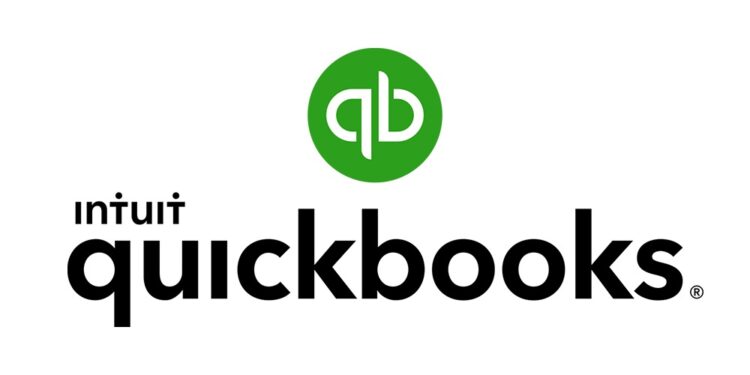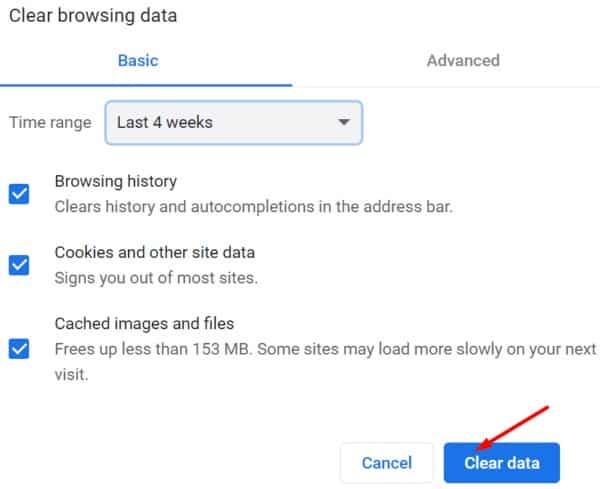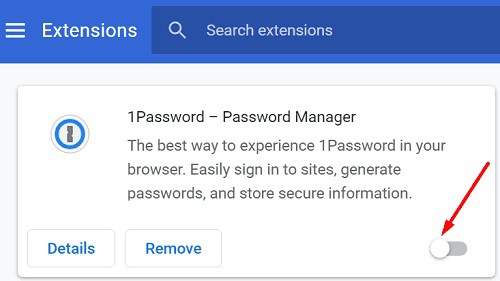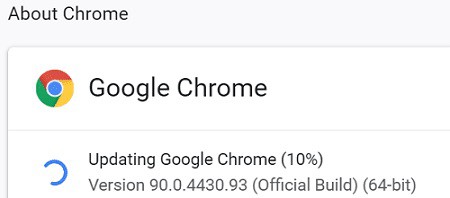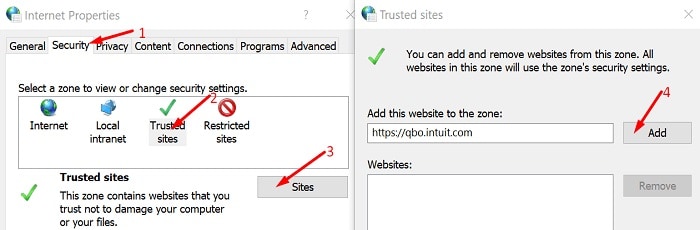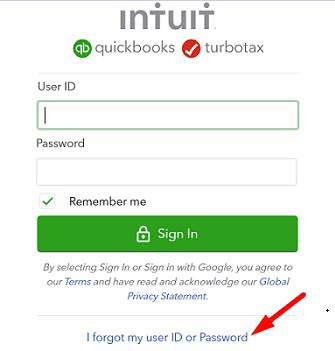As we all know, the QuickBooks app is one of the most popular accounting programs on the market. It has all of the features that accountants and businesses need to track the cash flow of small and medium-sized enterprises. QuickBooks Online can also store your data in the cloud and allow you to access it from multiple devices. Unfortunately, users are occasionally can’t access their QuickBooks Online accounts. When they press the login button, nothing happens, or they receive a variety of error codes. Follow the simple steps outlined below to resolve the problem.
Why Can’t I Login to QuickBooks Online?
Continuous reading to fix can’t login to Quickbooks App.
Use a Different Login Link
If you can’t login to QuickBooks online using the sign-in link, you would generally utilize an alternative link. For example, navigate to https://qbo.intuit.com or https://quickbooks.intuit.com/sg/ and check if you can sign in.
Use Incognito Mode
Simply open a new tab in your browser, then select More options. Next, open a new Incognito window to see if you can login. If you can access your account, your cache and extensions are likely interfering with the scripts QuickBooks is attempting to run on the page. Clear the cache, deactivate your extensions, and then test the results.
Clear the Cache
In a Chromium-based browser, go to More options, History, and Clear browsing data to clear your cache and cookies. Then, clear your cache & cookies from the previous four weeks and review the results.
Disable Your Extensions
Then, click More options once more and choose Extensions. Next, you must see a list of all the browser extensions that are currently installed. Toggle them all off, open a new tab, and see if you can log in to your QuickBooks account.
Update or Reinstall Your Browser
Check for updates and install the most recent browser version on your device if the problem persists. Next, click More options, then Help (or Help and Feedback), and finally, About to check for updates. Finally, restart your browser and recheck the results.
Furthermore, if the issue persists, try a different browser. Maybe your current browser version is broken. Use a different web browser to access your QuickBooks account.
Add QuickBooks as a Trusted Site
Check if adding QuickBooks as a trusted site fixes the issue.
1. Navigate to Internet Options and tap on the Security tab.
2. Tap on Trusted sites, then hit the Sites button.
3. Add https://qbo.intuit.com and https://quickbooks.intuit.com/sg/ to the list of trusted websites.
4. Save your changes, restart your browser, and check if you can access your QuickBooks account.
Flush Your DNS
Clearing your cache may help you solve your login issue.
1. First, close your browser.
2. Run Command Prompt with administrative privileges.
3. Type ipconfig /flushdns into the command line.
4. Exit Command Prompt, restart your browser and then log in to QuickBooks.
Reset Your QuickBooks Password
Several users reported that changing their QuickBooks Login password resolved the problem. To begin, go to the sign-in page and click the “I forgot my user ID or password” link. Then, follow the instructions on the screen to generate the password reset link.
If the problem persists, please get in touch with the support team. Please return to the sign-in page, select I forgot my user ID or Password, and click Try Something Else. To chat with an expert, click on Talk to an expert, fill out the required fields, and click the Submit button.
Conclusion
Dear Guests, If you are unable to access your QuickBooks account, try a different login link. Then, clear your cache and cookies, deactivate any installed extensions, and update your browser. Finally, add QuickBooks as a trusted site and clear your DNS cache if the problem persists. Were these solutions helpful in resolving the issue? Please share your thoughts in the comments section below.