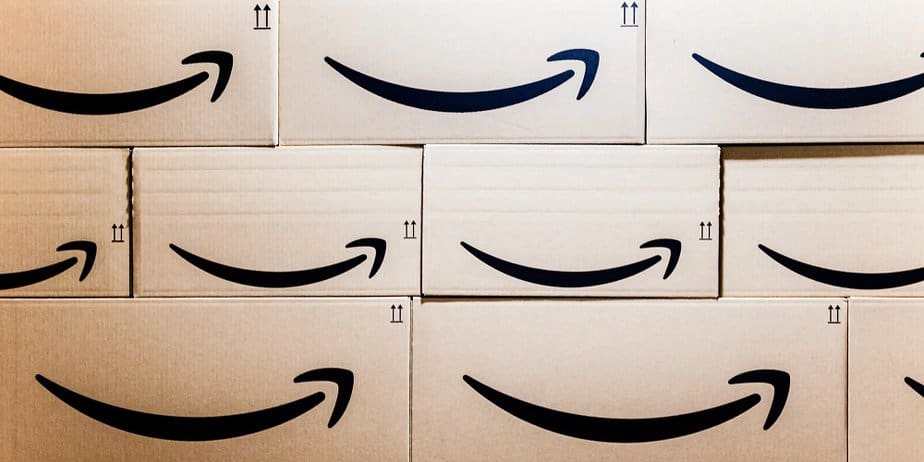Regarding several Amazon apps (Amazon Prime, Amazon Shoppers, etc.), many customers reported experiencing an Amazon app CS11 error issue. Although incidents on other platforms, including Android, have been reported, the issue has mostly been reported on iOS devices, such as iPads and iPhones. When a user launches the Amazon Shopping app or tries to carry out a certain task, like accessing the accounts or cart sections, the problem arises.
An earlier instance of Amazon experiencing an “error 503 service unavailable” issue lost almost $34 million in sales in one hour. In a social media post, Jeff Bezos addressed the problem. The problem was eventually resolved, though. Similarly, an Amazon CS11 error prevents the Amazon iOS app from working on iOS 15 and earlier versions. Numerous users on Twitter and Reddit reported that the issue is limited to iPhones running the iOS 15 beta. The following are the main reasons for Amazon app CS11 errors and Amazon server malfunctions.
Outdated Amazon App: The CS11 error may arise if the Amazon app needs to be updated to the latest build, which Amazon servers might deny. Faulty Installation of the Amazon App: A CS11 error may arise from a faulty installation of the Amazon app when some app modules cannot be accessed or executed. Network Firewall Restrictions: The Amazon app error may appear if a network firewall, like PiHole, stops the Amazon app (like Shoppers) from accessing its servers.
What Is Amazon App CS11 Error?
It’s likely that you have encountered the Amazon CS11 Error a few times when purchasing your preferred item online. An error message frequently appearing on the Amazon app screen reads, “Sorry, something went wrong.” We’re working on a solution. (CS11).” The CS11 error The full capability of the Amazon app is not available to customers. Viewing account details, order histories, placing new orders, and other features are unavailable to users. On August 10, 2021, this problem initially occurred in the app, but no clear solution or explanation has been found. To fix the problem, Amazon is working nonstop.
How To Fix Amazon App CS11 Error?
When shopping for a deal during Prime Day, you may have seen the Amazon CS11 error. There may have been a cute dog picture with the error message “UH-OH” on your screen. Something went wrong on our end. We are unable to pinpoint the primary cause with certainty. Though the server from where you’re seeing the Prime Day deals may be unavailable, the large number of website traffic is why you’re getting this error. You’ll have to wait a little while for the issue to be resolved because it’s an Amazon issue. To resolve the Amazon CS11 error code, try the solutions given below. To fix this error, follow these solutions. Let’s examine each solution one by one.
Check Date & Time
For Android
- Go to the settings on your device.
- Select General Management from the bottom of the page.
- Please make sure the time and date are correct by clicking them.
- You can turn on Automatic date and time or use the 24-hour format.
For iOS
- Open the settings app on your device.
- Click Date & Time in General, then scroll down.
- Choose Set Automatically from the selection that drops down.
Check Permissions
For Android
- Navigate to Settings and choose Apps.
- Scrolling down will open the Amazon app.
- Make sure all the settings are enabled by going to Permissions.
- In case this isn’t the case, click Allow.
For iOS
- Go to the settings on your device.
- Scrolling down will reveal the Amazon App.
- Please make sure all the settings are on before you open it.
Update App
Because out-of-date versions of Amazon apps are incompatible with Amazon servers, they may result in CS11 errors (such as those related to Amazon Prime, Amazon Shopping, etc.). By updating the Amazon app to the newest version, the CS11 error may be resolved. Check that Amazon servers support the Amazon app before proceeding.
- Look for the Amazon app (such as Amazon Prime) on the Apple App Store.
- Check to see if the app is current by going to the Details page. The App Store’s Updates page is where you may check for app updates.
- Check whether the CS11 error has been resolved in the Amazon app after restarting your iPhone when the update is complete.
Reinstall The Amazon App
Reinstalling the Amazon app may solve the CS11 error problem resulting from a flawed installation of the Amazon app.
- Look for the broken Amazon app (such as Amazon Shopping) in the Apple App Store.
- Proceed to the program’s Details tab and choose Uninstall (or Disable if the app comes preloaded). On the iPhone’s home screen, you may also choose Uninstall by long-pressing the app’s icon.
- After removing the Amazon app from the iPhone, restart and reinstall it from the App Store.
- To check if the CS11 error has disappeared, open the problematic Amazon app now.
Disable Network Firewall Or Add Amazon Exceptions To The Firewall
The Amazon app CS11 error may appear if the network’s firewall (such as PiHole) is blocking the app’s access to its servers or required domains. The problem may be solved by turning off the network firewall and/or adding an exception for the required Amazon domains to the network firewall. For clarity, we’ll cover how to disable PiHole, a type of network firewall, on a Windows PC; you may refer to the operating system of the network firewall and the device itself for more detailed instructions. You operate at your own risk while disabling or altering the network firewall’s settings since doing so may expose the firewall and the devices it is connected to to attacks.
- Look in Windows for Command Prompt.
- To run the Command Prompt result, right-click on it and select Run as Administrator from the mini-menu.
- Proceed to complete the following now: pihole
- Once the PiHole interface has been launched, run the following instructions at the Command Prompt:
pihole disable - After PiHole has been deleted, launch the problematic Amazon app, which ought to be free of CS11. If that is the case, put the Amazon domains on PiHole’s exclusions list. Usually, the following domains need to be added: aax-us-east.amazon-adsystem.com fls-na.amazon.com amazon-adsystem.com
- Subsequently, execute the subsequent command from an elevated command prompt to re-enable PiHole:
pihole enable
Force Stop The Amazon App
Whether your iPad or iPhone is running the Amazon app. If you want to force-quit your Amazon app, follow the steps.
- From your device’s menu screen, select Settings.
- Click Manage app after that by going to the Apps menu.
- Press the force stop button and choose Amazon now.
Remove The App’s Cache Data
- From your device’s menu screen, select Settings.
- Click Manage app after that by going to the Apps menu.
- Select Amazon now, and the “Clear data” option will appear.
- The “Clear data” and “Clear cache” options will display when you click them.
Final Thoughts:
You may try the Amazon app in the browser or another platform app, like the Amazon app for Android, if none of the above methods work (the issue is still reported to have been resolved). All you need to do right now is wait while Amazon makes the error. To aid you in resolving the Amazon CS11 error code, we would like to use the information on this page.